Preparations for the migration wizard
First, you should make sure that none of your Mac switches to the Computer while the Transfer is in the sleep mode. You need to start on both devices the "system preferences" in your Dock and then press on "save energy". The Control you now move to "Never".
- Also, check if you have the latest Mac OS Software for both devices is installed. To do this, click the Apple icon in the top left and then click "software update ..." (See image).
- In addition, the active power supply should not be interrupted, which is why it is better if you connect both Mac computers with the network cable and directly supply power.
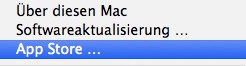
Software update check
Migration assistant via Wi-Fi & Ethernet
The data exchange can be done via Wi - Fi or Ethernet connection. Therefore, make sure that the two Mac computers that are connected to the same network.
- You start on your destination, the spot light device search at the top right and type in "migration assistant". Then click on the first hit.
- If necessary, enter your administrator password and confirm your input with "OK".
- Next, select "From another Mac".
- Now you can choose between "FireWire" and "network use".
- Next, you move the device to the source and start the program "migration assistant" under applications/utilities.
- Here you now enter your administrator password, and then press "OK".
- Then click "To another Mac".
- On the target device, a Code will appear. Give this to your source device.
- Now you must close all programs on the source device and click "continue" click continue. Then you need to on your target device select to transfer elements.
- By clicking "Continue" starts the Transmission of your data.

Migration assistant for Mac OS
Data via FireWire transfer
If the two Mac-equipped Computer via a FireWire connection, you can also start from this connection, a Transmission of your data.
- Connect both Mac computers over FireWire.
- You now start the source device and press the button "T".
- Now you can open on the target device to the migration wizard. Here you can select "Continue" and enter your administrator password.
- Now, click in the next window, "From another Mac", and press "Continue".
- Next, select "use FireWire". You have to finish the goal of all programs device now and then press on "Continue".
- After the selection of the transmitting elements, you start the process by clicking on "Continue".
This practice tip was carried out on a MacBook Air under Mac OS Mavericks 10.9. In the case of devices with a Leopard, an Update to the current Version.
Many of the settings, you can also iCloud sync for example, the short commands.






