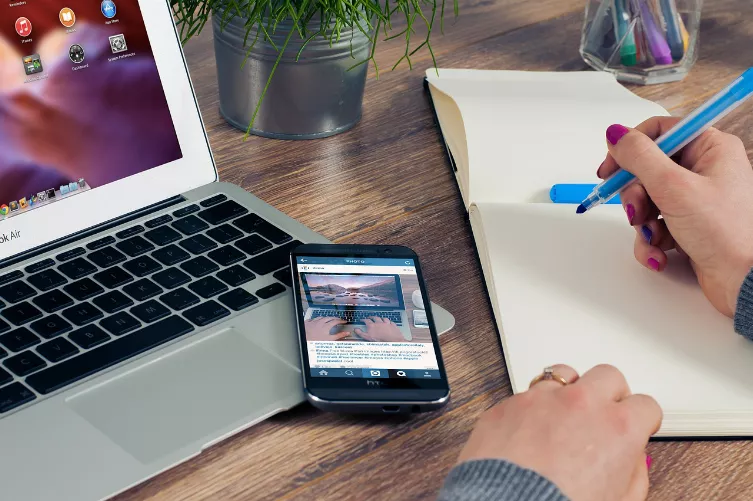Shortcuts via iCloud sync
In iOS and OS X, you can phrases often recurring text phrases, and speech with a short command to enter. So you not only save effectively time, but could prevent potential spelling errors. How to use the sync commands via iCloud on Mac, iPad and iPhone, you'll learn in this step-by-step instructions.
- You have to keep in mind that you commands view on iPhone or iPad stored on the Mac, and editing.

Text input for commands
iCloud shortcuts to sync on the Mac
- Open system preferences and then keyboard.
- About "Text" in the top menu bar, you will get the direct access to the private shortcuts.
- There you can view your orders, edit, and new commands to add. For this purpose, enter the line "Replace" a selected command, and under the line "Through" a Phrase, or a concept.
- So if you enter for example for the first line, the abbreviation "MfG" and the second line of the greeting "With best Regards". Now every time will be advertised in the greeting formula "yours Sincerely", if you enter in a text box "MfG".

Shortcuts sync on Mac
With iPad and iPhone shortcuts sync
- You go in to the settings, tap iCloud, and enable with a check mark the Option "documents & data". In order to synchronize the commands with your mobile device.
- Select your iPad or iPhone in the settings "General" and then "keyboard".
- Under "shortcuts" you can see, as in the case of the Mac, on your mobile device, the short-commands and edit. This should now always be automatically synchronized.

iCloud on the iPhone
In a further practical tip, you will learn how to use the Google calendar with iCloud sync.