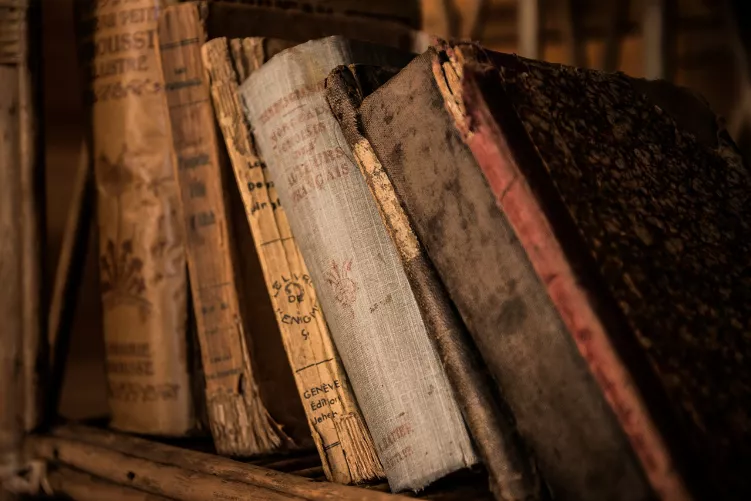The Dock disappeared - can you do that
Now and again it may happen that your Dock is invisible. This can have several causes.
- First check the settings of the Dock. To do this, click on the top left on the Apple.
- In the menu you will find "Dock". Is "Dock to appear always" there, you confirm the point. If the Dock appears, the Problem is resolved.
- See below for "system set-up Dock". Here you can make detailed settings. A is for "Dock to automatically hide and show" a hook, remove these. Then, the Dock stays always visible.
- You can have banished the Dock by mistake; there is a Shortcut in Mac OS X. To hide the Dock, press Alt + cmd + D. In the same way, you can show it again.

System Preferences - Dock
The process of the Dock right end
Sometimes, nothing goes easy. This may be due to a currently installed App or compatibility problems. Then you have to close the process from the Dock properly.
- At the top right you will find a magnifying glass. The point is called the Spotlight. Here you can enter "Terminal".
- You can open a Terminal and type "killall Dock".
- As a result, the process is terminated, and properly restarted. The Dock should now be visible again.

Process "Dock" end with Terminal
In another article we tell you how to use the Safari Browser to quit, if he does not close.