Files using the keyboard, open and close
With "cmd"+"N" you will be shown the window with all your files.
- With the arrow buttons you can then navigate to documents, pictures or music, and on "cmd"+"O" open.
- Programs open with "cmd"+"Q" to quit.

To navigate within the files
Mac keyboard turn off
It is also very important to be able to your PC back off.
- The key combination "ctrl"+"alt"+"cmd"+"Eject".
- On a Mac Book Air to do this, press "ctrl"+"alt"+"cmd"+"Power Button"
- In addition, practical tips you can also learn more about the Shortcut for retirement and how you , the delete key on your Mac Laptop to retrofit.
Menu bar support on Mac OS X with the keyboard
The menu bar is used to control, by the way "ctrl"+"F2".
- In the bar, you can navigate with the arrow keys.
- Use the "enter"button to open a menu.
- Here, you can also go with the arrows down and your desired function.
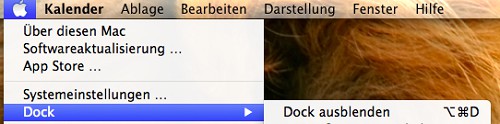
;Mac OS: menu bar, control
Mac OS toolbar, with keyboard control
The icon on control bar with "ctrl"+"F3".
- Also here you can move from program to program with the arrow keys.
- To call the selected program via the "input"button.
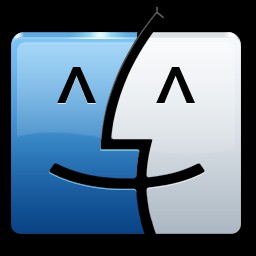
Finder control
Note: The keyboard commands are in the menu bar in the opened menus are often in addition to the functions. You don't have to remember all the key commands by heart. Your Mac even safer to use, we will show you in another article, the most important Shortcuts for Mac OS X.






