Step 1: Virtualbox install it on your Computer
To let Mac in the virtual machine, you must first download Virtualbox and install it on your Computer:
- Download from our download area the latest Version of Virtualbox download.
- Then follow the Setup to install Virtualbox.
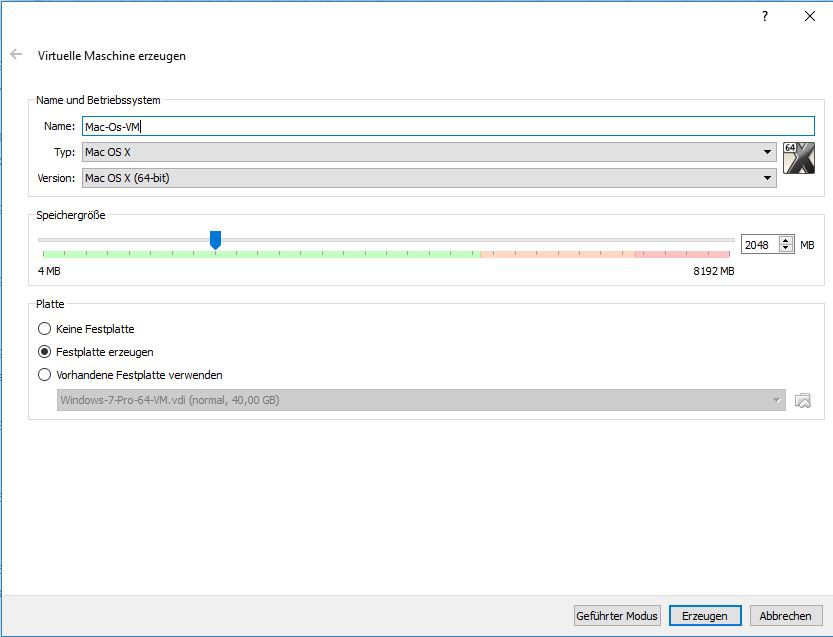
Mac install in Virtualbox
Step 2: Virtualbox prepare for the Installation of Mac
In connection, you must create a new Virtualbox and the Installation of the Mac to prepare:
- Open Virtualbox and click "New". Select in the new window that opens, the "Expert-mode".
- You can then set a name for your Virtualbox. Under "type" you must set the "Mac OS X". Depending on which Version of Mac OS you want to install, you need to select this under "Version".
- For liquid to Work with your Virtualbox, you should specify a memory size of at least 2048 MB.
- Finally, you need to select under the menu "disk" and "disk" to create a new virtual hard disk to create. Then click "Generate". Select a file path and the size of the hard drive. The remaining settings can be left as it is. Click again on "Generate".
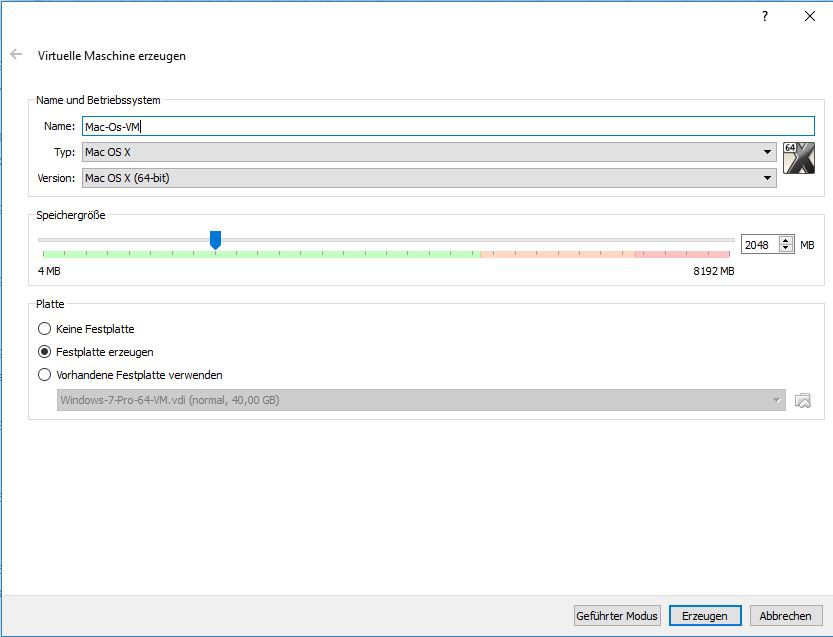
Virtualbox for Mac prepare
Mac install in Virtualbox
After you have prepared the Virtualbox, you can install finally Mac OS in it. To do this, proceed as follows:
- Insert your installation DVD with Mac OS in your DVD drive. Should you want to the operating system from an Image install, you need to select the later.
- Select the new virtual machine in Virtualbox and start them with a click on the green arrow.
- You will now be prompted to create a Medium for the boot process to select. This can be either the DVD inserted or an Image file.
- Follow finally, the Setup to install the Mac OS.
Do you have problems with devices under Mac? In the next practical tip we show you how to USB devices in the VirtualBox use.






