MacBook via Airplay to the TV with connect
Apple TV has an HDMI output, you can use your HD-Fersenehr can connect. For Airplay, you will also need an active Wi-Fi network.
- First, check whether your Apple TV and MacBook with the identical Wi-Fi network connected are.
- Then, you log in to your MacBook and enable the Airplay icon in the top system bar (See image). If this icon does not appear, there is no connection of your Apple TV and/or MacBooks to the same Wi-Fi. Then check again your configuration. Alternatively, the icon could be disabled also. To view it, open system preferences, click on "monitors" and put the check in the "Sync options available in the show menu bar".
- In the drop-down menu, then select "Apple TV".
- Now, if you click bar again on the Apple TV icon in the top system, you can make some settings. So you extend your desktop on your TV, or mirror these. In addition, you can adjust the resolution of the screen on your Apple TV, and the TV, or leave it at Monitor resolution of your MacBook.
- Under "system preferences "monitors ..." to open the" fit the Monitor resolution of your MacBook or calibrate the colors for the display on the TV.
- Under the tab "Arrange", you can also place your screens in a new and according to move. Also a screen-synchro nition is available.
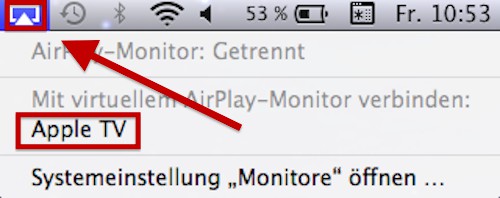
Airplay menu for MacBook
We will also inform you about what you can do if you have no sound on Apple TV Airplay get.






