Mac Automator: choose template
- Start the program "Automator" in your applications folder of your Mac.
- After that you can create with a click on "New document" in the bottom left of a new project.
- Now you need to select a template. For a program that automatically performs actions for you, you should use the template "program".
- The interface of the program is now split into multiple columns. On the left side you will see the templates "library". This includes ready-made process steps such as, for example, the reading in of files.

Mac Automator: choose a template
Use of the surface of the Mac Automator's
In the Mac Automator, you can select various modules and combine to create workflows:
- On the left side of the program, you can find pre-made blocks that the Mac Automator provides for you. From these you can choose when building your own program.
- In the large column to the right of the selected blocks are to be found later. Here you can configure individual steps, and move. You can drag items from the left list and the possible viewing options.
- In the lower part you will see a text box with information. If you click on some of the prefabricated modules on the left side, you can read at the bottom of a Declaration of the end of the procedures.
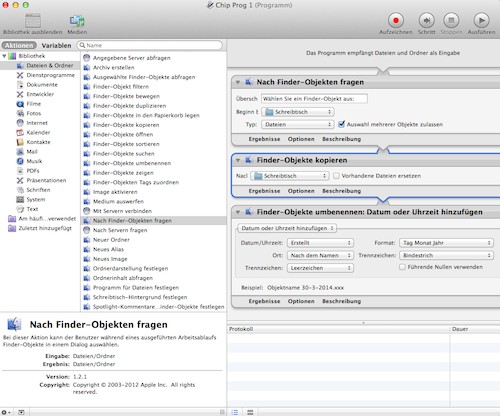
Automator-Surface
Tutorial to the main Automator blocks
Some of the pre-made actions you need for virtually any Automator program. Here you will find an explanation of the most important elements:
- "Files & folders" > "To Finder objects": This component asks you at the beginning of a process to files, which then later can be used. You will need this Element for almost every program.
- "Files & folders" > "Finder objects, copy/move/duplicate": The Copy and Move of files is important so that you can use in spite of Changes to the data, the original files still.
- "Files & folders" > "Finder-find objects": you Want to scan your Computer automatically for certain files - for example, the date of the filtered in accordance with the Creation - you can use this Element.
- "Movies" > "media encoding": With this module you can have Videos automatically with Quicktime encoding. The quality and compatibility in the settings of the element change.
- "Music > files to iTunes import": This item does not include any files of the Operation, "According to Finder objects" and adds them to an iTunes Playlist to add to. You could browse to, for example, a data carrier according to music and recorded tracks automatically add.

The main Automator elements
Now that you have learned the most important elements are familiar, you can venture out to your first Automator program. In another Tutorial we will explain how you can use the Automator to automatically rename files.






