Image corrections using iPhoto
In "iPhoto", you will find a separate area, in which you can make corrections. To get into the editing menu, simply select the desired photo and click the bottom right "edit":
- Your images you can retouch with a brush. To do this, you move the Cursor over the error, and watch, until it disappears.
- The orientation of a photo is not right, you can rotate: Press as often on the "Spin"Button until the orientation is correct.
- With "Crop" you can crop your photos to fit. This is done by sliding the outer edges of the image, or drag the desired area on the photo and click "Done".
- On "fix Red eye" to remove them. This goes automatically. IPhoto does not detect the red-eye correct, can you help with the mouse itself. To change the size of the selection tool, move the Slider to the right in the desired direction.
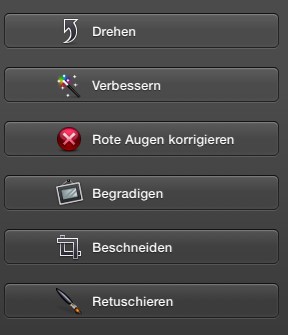
Correction-menu of iPhoto
Images effects to them
Through a series of interesting effects you can give your photos a new Shine. In iPhoto there are different Filter templates and color effects. You will find in the second Tab of the editing menu on the right side:
- Select an effect such as "Sepia" or "Antique". If you click on him, he immediately applied to the image. You want to remove it again, select "revert to Original".
- Also, you can adjust in this range, the brightness and color saturation (see Screenshot).
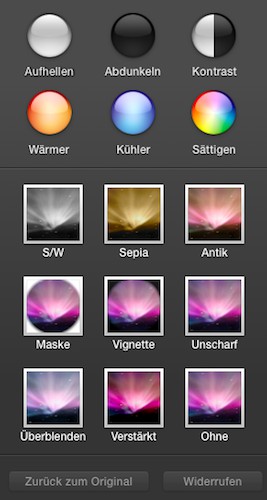
Different effects for photos
Color and light values
On the third and last tab, adjust light and color values. To be able to this area, you should have made first experience with image editing Software.
- Exposure and contrast can be more accurate than in the effect area. With the tone scale change the colors.
- Your photos, you can optimize the sharpness of the Tool and reduce it with a further Control noise.
- In addition, the saturation for skin tones can be disabled. Then you will be left out, and continues to work, of course.
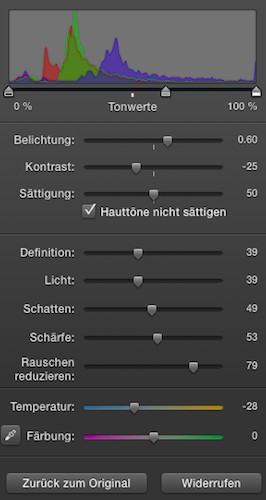
iPhoto: tone scale
As you are using iPhoto to create a slide show, you will learn in this practical tip.






