iCloud spam: This is behind it
Spammers send targeted appointment requests with advertising to iCloud email addresses. If the iCloud address is linked to Mac , iPhone or iPad , the advertisement is even displayed as a push notification.
- When you see the Spam entry in the calendar, you can choose "Accept", "Maybe" or "Reject". However, you should never click on one of the three options.
- The senders of the spam emails try to find out which iCloud mail addresses are actively being used. If you react to this and select one of the three options, the sender will receive a notification. This means you will receive much more spam mails in the future.
Remove iCloud Spam in Calendar
Instead of responding to a spam calendar entry, do the following:
- Open the spam entry in the Calendar and select "Unsubscribe from this calendar" and then click "Unsubscribe" to confirm .
- This will delete the spam from the calendar .
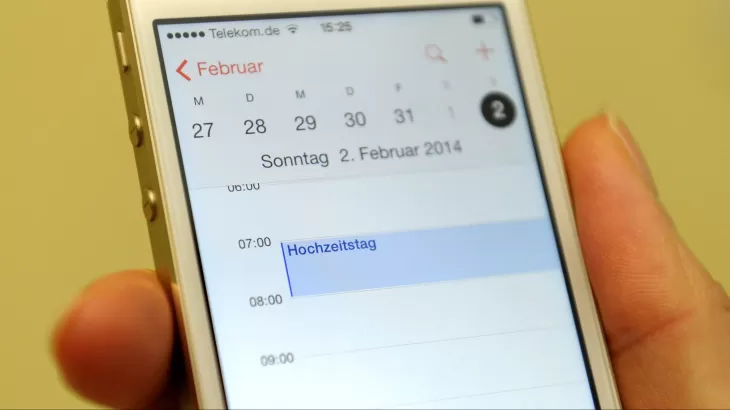
Remove iCloud Spam: More Methods
Its a bit easier to remove spam dates with the app Fantastical . Again, the sender is not notified.
- In the iCloud web app you can set all invitations to be forwarded by mail instead of being added directly to the calendar.
- In iCloud, open the Calendar app and then the gear icon. Under "Advanced" activate the checkbox "Send by email to _" and then confirm with "Save".
- You must also turn off Siri Suggestions in Calendar settings on iOS devices.
iCloud: Spam in photo sharing and reminders
While iCloud Calendar has good ways to escape spam, photo sharing and reminders are difficult:
- Reminders: The only option is to turn off Reminders completely in iCloud settings .
- Photo Sharing: Again, you can only disable photo sharing completely, to escape the spam wave.
- However, you can disable the push notifications on iOS for photos: In the settings, under "Notifications" > "Photos" > "Customize notifications" disable "Shared albums".






