iCloud files on the Mac show
Actually, files are stored in the iCloud can only be removed with the programs or Apps that you put them there. But OS X saves the contents of your iCloud locally on your hard drive.
- Fold in the Finder menu "Go to".
- Press the [Alt] key, so that the invisible menu item "Library" will appear and click on it while holding down the [Alt] key.
- Open the Library to the folder "Mobile Documents". Here you will find sorted the entire contents of your iCloud folders.
- At the end of each folder name, you can find the Name of the application that the files have been created.
- If you want the contents of your iCloud always comfortable in the Finder, without having to go the detour through the Library, you should create a shortcut in your Finder favorites.
- Move the folder "Mobile documents", simply hold down the mouse button in the side bar to the desired Position.
- Now, from anywhere in the Finder, a quick access to your iCloud documents.
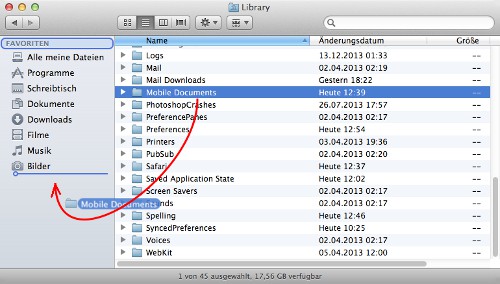
iCloud in the Finder link.
Caution: you should save the files to rename, or the file path to modify. Because any Changes you make manually will not be synced from OS X.
- You modify the files, you could lose in the worst case, even.
The best tips on how to get your iCloud set up, we show you by the way in this practical tip.






