Signature in Apple Mail create
First, you should Check whether you have configured the signature properly.
- Open the Apple Mail application.
- Click in the menu bar, click "Mail" -> "settings" and select the tab "signatures".
- Here your signature should be created. Also, make sure that the signature has been set up under the correct Email Account.
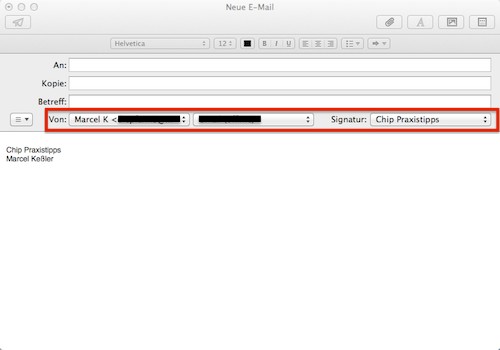
Signature in Apple Mail create
Signature in Apple Mail enable
After you have created the signature, you must enable this as well.
- Click in the menu bar on "file" -> "New E-Mail".
- If you have multiple Mail Accounts in Apple Mail, select the appropriate sender.
- Then, select the previously created signature.
- Is not displayed in the signature list, the signature or none at all, it was created possibly for the wrong Account. Re-check your sender. This is correct, open the list again, the signature and select "edit signatures".
- Check here to find out whether the signature was created under the correct Account. Do not use the category "All signatures", since this can lead to problems.
- The signature will now appear in the list, you can select it and the signature should appear in the Mail.
- Make sure, however, that signatures with HTML Code, or inserted images Provider to work with every Mail. You can check this, if applicable, on the FAQ of the Provider.
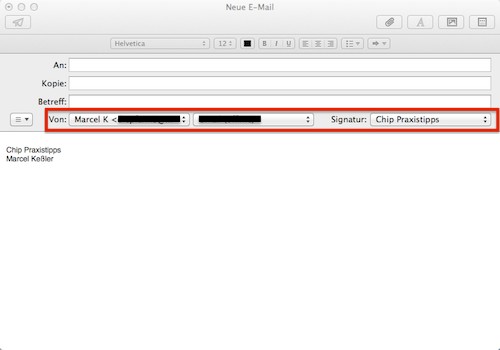
The sender and signature select
Tip: read how to use a Filter in Apple Mail to set up.






