Safari: Permanently in private mode browsing
- You open the App "Safari" and tap on the bottom left to "Private". If you can not see the entry, tap the bottom right of the "Tab"icon, then the entry is set to "Private" will appear (see image).
- In the future, all the surf sessions are private and save history and Cookies only temporarily, until these are deleted when the browser is closed automatically.
- You can recognize the activated Private mode, also due to the fact that Safari will now be displayed when Browsing black or dark instead of white or grey (see picture).
- Warning: as Long as the Browser is running in the Background, this does not delete the History.
- To close Safari completely, press twice on the Home button until a Summary is displayed all open Apps. Drag the Safari Browser with a swipe-out gesture up and out of the screen.
- To disable the Private mode permanently, you simply repeat the 1. Point.
- On your Mac, you can activate the Private mode by open Safari at the top left on Safari > "Private Browsing". The hook is set, you can surf here, too, private.
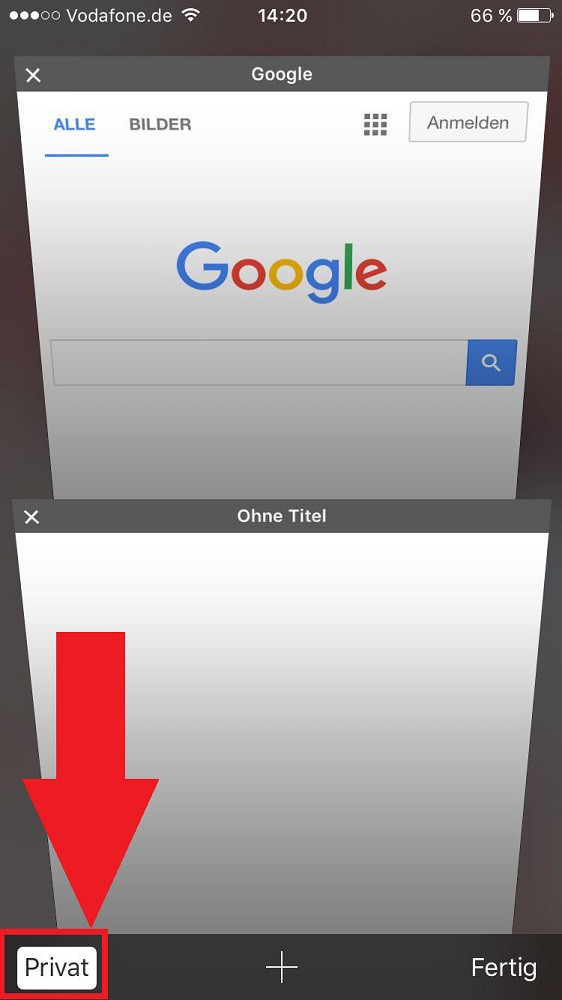
Safari: Private-mode enable
As in Firefox, Chrome and Internet Explorer, anonymous surfing, read in a CHIP-practice tip.






