Anonymous & incognito: In Firefox private browsing
There are two ways to start the incognito mode (in Firefox Private Browsing) in Firefox:
- You can start the anonymous mode via the Firefox menu. To do this, click on the three dashes in the top right and select "New private window". That you are in incognito mode, you can see that the Firefox Button is purple colored.
- The second option to start incognito mode in Firefox is a button combination. To do this, press the keys [Ctrl] + [shift (Shift)] + [P]. You will also be prompted by Firefox whether you want to start the private mode. Confirm to start the incognito mode.

Incognito mode in Firefox start
The incognito mode in Firefox stop
To exit incognito mode in Firefox, click above on the purple Firefox Button, and then select "exit Private mode". Alternatively, you can stop the anonymous Surfing using the key combination [Ctrl] + [shift (Shift)] + [P].
The incognito mode in Chrome finish
To exit incognito mode in Chrome, you need to simply close the incognito window.
In IE, anonymous surfing
- To start the incognito mode on the IE menu, first click in the top right (next to the Tabs), click the Gear icon. First select "security", then "InPrivate browsing". In the Browser window that opens, you can now surf incognito. That you are in incognito mode, you will see the top-left of the address bar: Here InPrivate is now "".
- Alternatively, you can access incognito mode by pressing the key combination [Ctrl] + [shift (Shift)] + [P].

Incognito browsing in IE
The incognito mode in IE, exit
You only have to close the incognito window to exit from the incognito mode in IE.
More on the topic of data protection & privacy: secure and Anonymous Internet
On 46 pages you will learn how to encrypt files on PC and in the Cloud properly, and your privacy safeguarded. In selected articles from the CHIP, we show how you can lock out data collectors and sniffers, as they left so little trace in the network as possible, and Google will miss in a private mode.
- Go to the CHIP Kiosk and get the exclusive CHIP-Guide "Anonymous & safe on the Internet". Then download the PDF and get started immediately.
- Simple Instructions for beginners to professional tips on how you encrypt, for example, OpenPGP-your Dropbox is something for everyone.
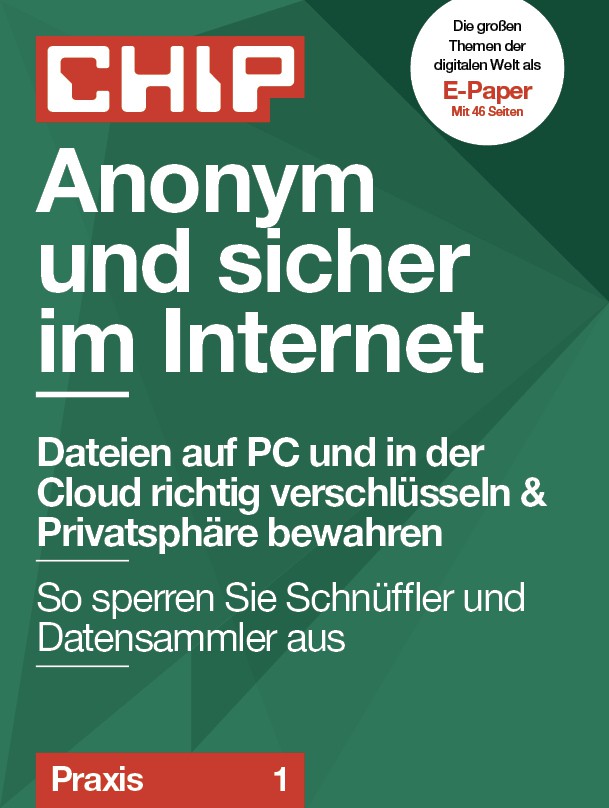
Anonymous & safe on the Internet






