Parental controls on the iPhone/iPad to activate
On mobile iOS devices, the child lock is hidden behind the Option "restrictions".
- Open the "settings"App on your iPhone, iPad, or iPod touch.
- At the bottom of the screen you find the menu item "General".
- Scroll down a bit, you will see the item "restrictions".
- Press on the Button "enable restrictions", enter any security code and repeat this.
- The child lock is now activated. You can leave the settings at a later time, you will need the Code to enter this again.
- The children's disable it again, click on the Button "turn off restrictions".
- How to use the parental controls to configure correctly, read in the following paragraphs.
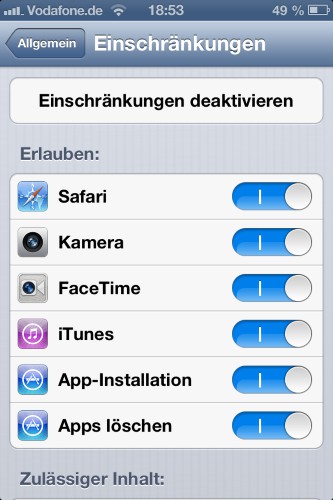
iPhone, parental control
Access to the iPhone/iPad allow and prohibit
- The top category is titled "Allow". Here you can forbid the access for the Apps, "Safari", "camera", "FaceTime" and "iTunes". To do this, you have to press on the Controller, so that the individual fields of blue to gray color (see picture).
- This prevents your children come across adult content on the net, your money for music, or your memory is crowded with photos.
- In addition, you can bind the "App-Installation" and the "delete Apps" under.
- All of these points rules are relatively sensitive areas of your iPhone. Depending on the age of the child, you can block access completely or only a few points allow.
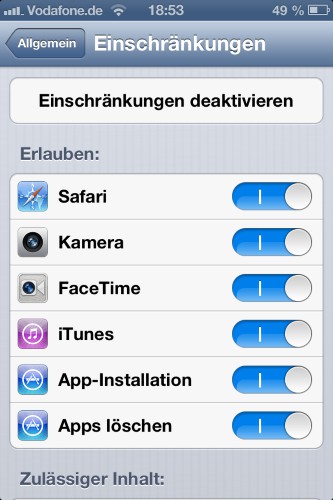
Locking Apps on the iPhone
Allowed content on the iPhone or iPad
The second category is "Allowed content". This deals mainly with the definition of age-related release of various content.
- Age ratings for: Let here calm "Germany" as country selected, since for this purpose a wide range of youth protection levels is available.
- Music & Podcasts: you should Also have the function of "Explicit" is enabled. This prevents that Videos or music can be played with offensive content.
- Movies and shows: Under these two points, you can decide which films or broadcasts may be seen on your device. Either you all, block all, or select certain age classes. These are according to the German youth protection FSK 0, 6, 12, 16, and 18. Attention: you Have dubbed your own movies via iTunes on your device, you should assign a FSK-value.
- Apps: Each App has, such as movies age restriction. This is according to a different System. You are 4+, 9+, 12+ and 17. As before, you can allow, optionally, also all the Apps or ban.
- In-App purchases: This function should enable necessarily. A child, a child lock, you should not be buying content from within Apps. Otherwise, it can quickly become very expensive, as well as many Apps for kids attract with paid-for content.
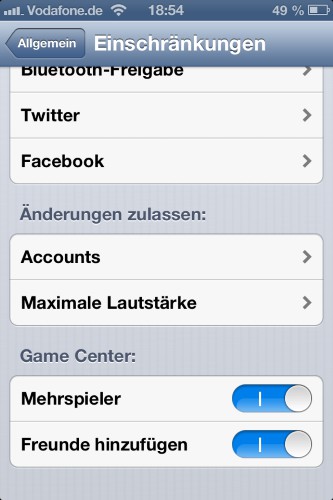
Content on the iPhone lock
On the iPhone/iPad data protection rules
- Location services: Here you can either disable all location services, or just for individual Apps to allow or prohibit. The settings are taken from their usual settings, so you need to adjust here only.
- For the following points as "contacts", "calendar" and "photos" you can choose to allow Changes or a ban. Are not allowed under the "contacts" Changes can no longer be granted an App access to the contact list. This is both in the case of newly installed Apps, as well as in already installed, was not allowed to. Apps, where this has already been allowed, will be displayed below in a list. There, the access must be disabled.
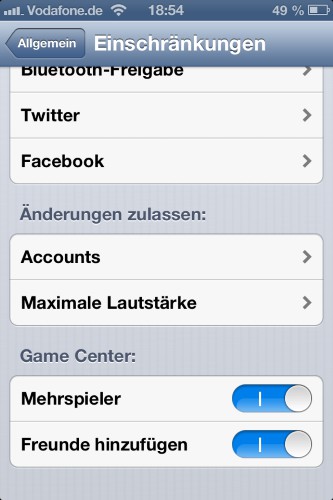
Privacy Settings
Allow changes and Game Center
- Accounts: click on "Changes" can prevent the allow you that something is changed in the settings of the Apps "Mail", "contacts" and "calendar". This restriction only applies to the basic settings. For example, emails can still delete or send.
- Maximum volume: you can also allow Changes to the volume or prohibit.
- More players and add friends: at Least the first function should be enabled if you want to allow your child to online in Apps games. The second function may remain disabled.
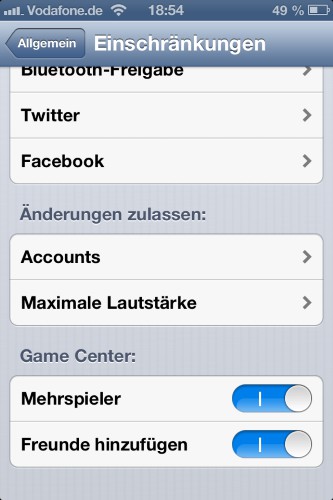
Parental control on iPhone
Conclusion
Parental control Apple carries not without reason that the name "restrictions". There are only slight barriers are in many points a full-fledged protection. However, children can still access a lot of sensitive data and to change them. Particularly annoying is the shift of the Apps is, if you leave this as is, for example, the camera App hide. After activation, this land in the first place on the first page, but unfortunately, not to your previous place. However, Apple offers a way to make your iPhone or iPad something kids for sure.
This practice tip was carried out on the iPhone 4 under iOS 6. By the way: Not only your iPhone or iPad, you should make children safe. Also in your apartment lurk some dangers for the Little ones. As you reduce the risk of injury, we show you in this tip.






