To configure your Mail-Account correctly
- Press the "settings" of your iPhone to "Mail, contacts, calendars".
- Below the first Heading "Accounts", tap on "add Account ...".
- Scroll down in the email-provider-list to the bottom and continue with "Other".
- After you press on the item "add Mail Account", enter the data of your E-Mail Accounts.
- Select the top instead of "IMAP", select "POP", so this blue is deposited.
- Under "Server for incoming E-mail messages" next to "Hostname" the following: "pop3.kabelmail.de". Now fill the field "user name" with your cable e-Mail address and "password" with your cable Mail password (see Screenshot).
- The settings for the "Server for outgoing E-mail" differ only in the "host name" of point 6. There, they wear "smtp.kabelmail.de" (see Screenshot).
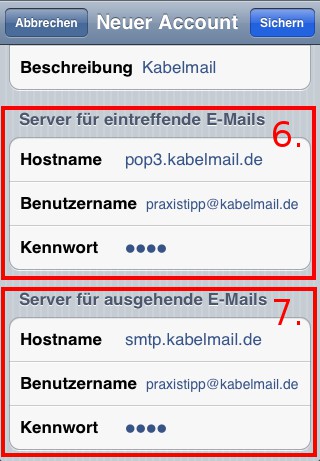
Cable Mail on the iPhone






