Widgets on the iPhone to activate and use
For Widgets, you need at least the iOS Version 8.0. Check, where appropriate, under "settings" > "General" > "software update" if an Update is available.
- To use Widgets from third-party, you need to download the appropriate App from the App Store and install it. You want to so, for example, the Top News of the CHIP as a Widget, you must use the CHIP OnlineApp download.
- Then open the notification center by swiping from the top edge of the screen to the bottom.
- To do this, go to the upper tab in the "Today"view.
- Scroll to the bottom and tap on the "edit"Button.
- Then, you will see all of the enabled Widgets. This you can delete with one tap on the Minus Symbol.
- Below you can find all the available Widgets. Tap the desired Apps on the green Plus icon on the left side to add it to your notification center.
- Tap and hold the right icon, you can move each of the Widgets in the order you want to sort.
- Once you have completed the sorting, tap the top right on "Done".
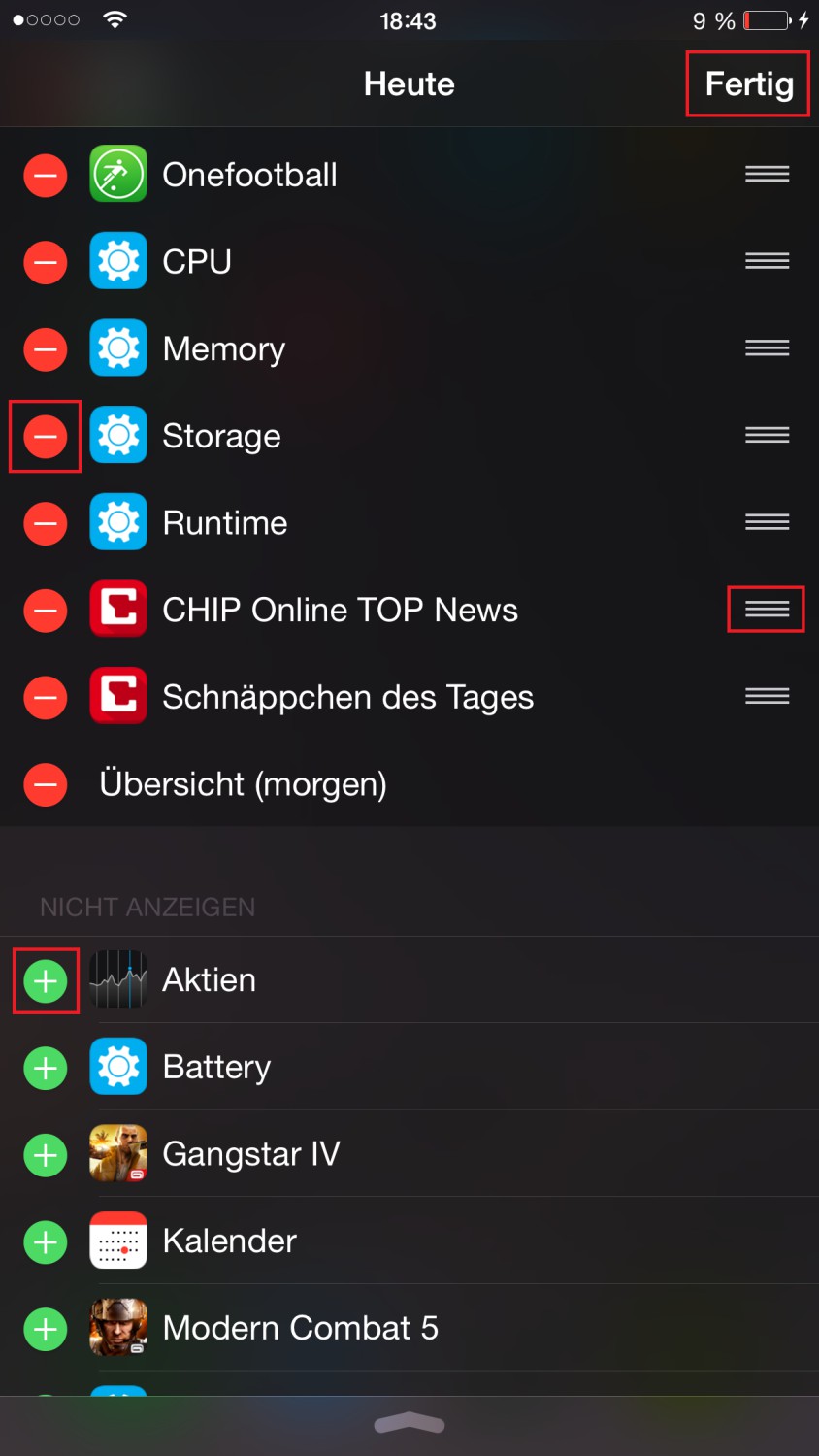
iPhone: use Widgets
In a further practical tip can you find the other secret tips and Tricks for your iPhone with iOS 8.






