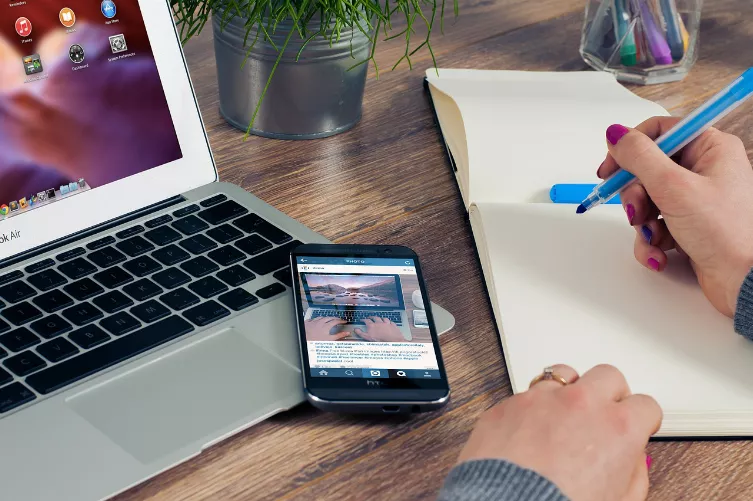Tip 1: battery consumption of individual Apps
Save battery with the following secret Information:
- You go to the "settings" to "General".
- Tap on "use" and then "battery usage".
- You will appear after a short loading duration, all the Apps and their battery usage on your iPhone. So you have your battery always in control.
- You are at this point, with Apps you almost never use - turn on the but just or delete them from your device.

Battery consumption in iOS 8
Tip 2: Different vibrations for notifications
You can set different vibrations for specific notifications.
- Go to the "settings" and then to "sounds".
- There you can in the area of the "sounds and vibration patterns" to each message type, assign a different vibration pattern.
- To do this, you type in something like "New E-Mail" and set in "Vibration" with a specific pattern.
- Incidentally, you can create under "create New Vibration" is also a pattern of your own.
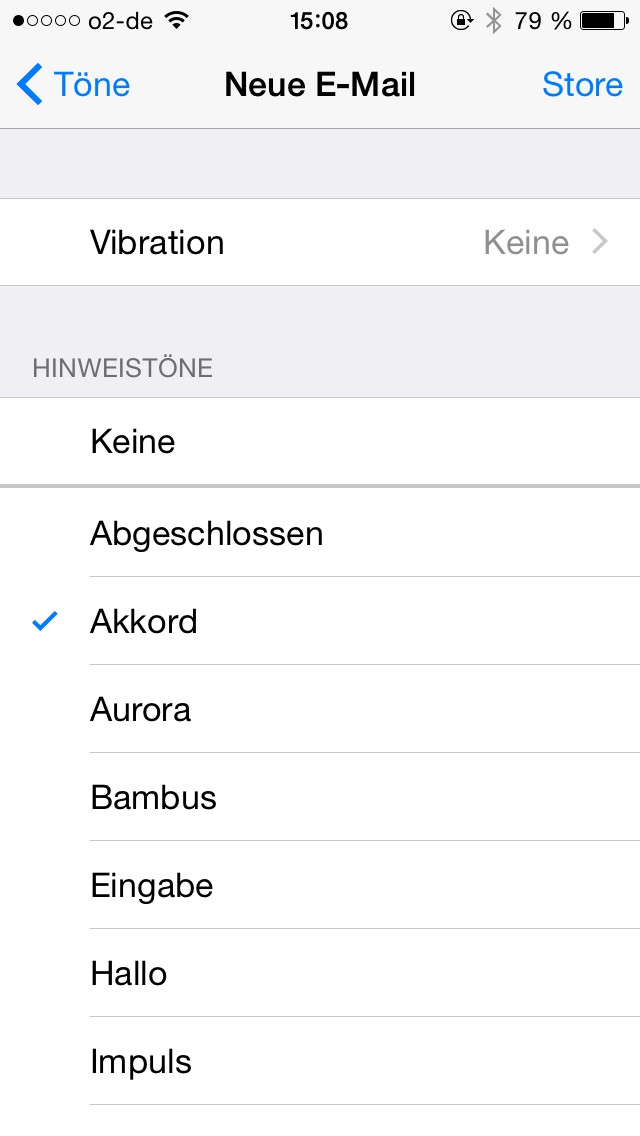
iOS 8: vibration pattern
Tip 3: Siri launching by voice command
Did you know that you can start Siri since iOS 8 via command?
- To do this, you must tap the "settings" under "General" to "Siri".
- Put to allow the Slider in the "Hey Siri" on the right.
- In the case of external power supply, you can call up Siri by voice command induce. Just speak "Hey Siri" and she will report.

Hey Siri to activate
Tip 4: Finally, a camera with self-timer
In iOS 8 there is finally a built-in self-timer in the camera App.
- Tap the "camera"App and press the top right of the clock Icon.
- Now select "3s" or "10s" as a self-timer time.
- Now tap on the timer button and a Countdown count begins to shut down.
- You put your iPhone in a suitable place and pose for a snapshot.
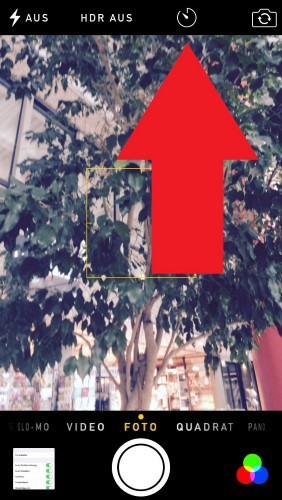
iOS 8: self-timer
Tip 5: iOS 8 in Black-and-White
You can run iOS 8 also available in Black-and-White.
- You go into the "settings"App on the "General" and then "accessibility".
- There you activate the Option "grayscale".
- Your iOS 8 interface is now grey. This not only looks stylish, but also saves battery.
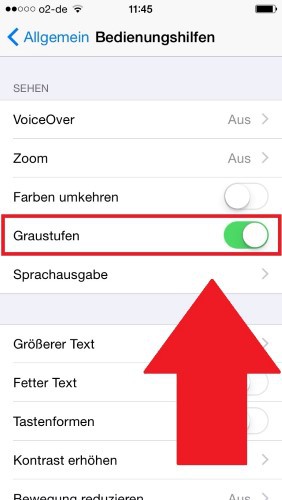
iOS in Black-and-White
In our next tip we tell you facts about the funniest Siri Eastereggs.