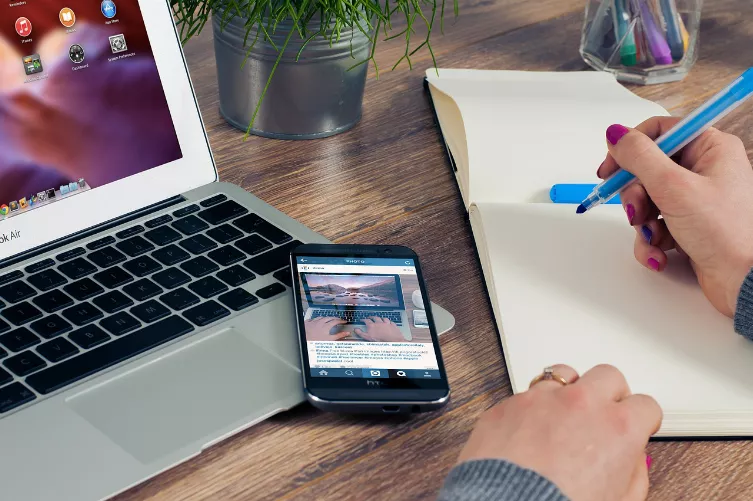iPhone: record your screen with iOS 11
The screen capture allows you to start iOS 11 via the control center. First, you must enable this function but:
- Open the "settings" on your iPhone.
- There, select the menu "control center" and look for the entry "Screen Recording".
- Now you can add the screen capture on the green Plus.
- If you now swipe the control center down, you can start the recording easily via the corresponding Button to start and stop.
- All recordings are saved in the Video folder.
Screen capture from the iPhone via the App
- Open first on the iPhone with Safari, the website iEmulators.com.
- In the menu click on "Apps" and search for the App "AirShou".
- The App you need to tap and pop-up on the "Download Page" type.
- On the next page, tap again in the box "AirShou", and then click the Button "Install"
- It is only now that the App is downloaded to your iPhone and installed.
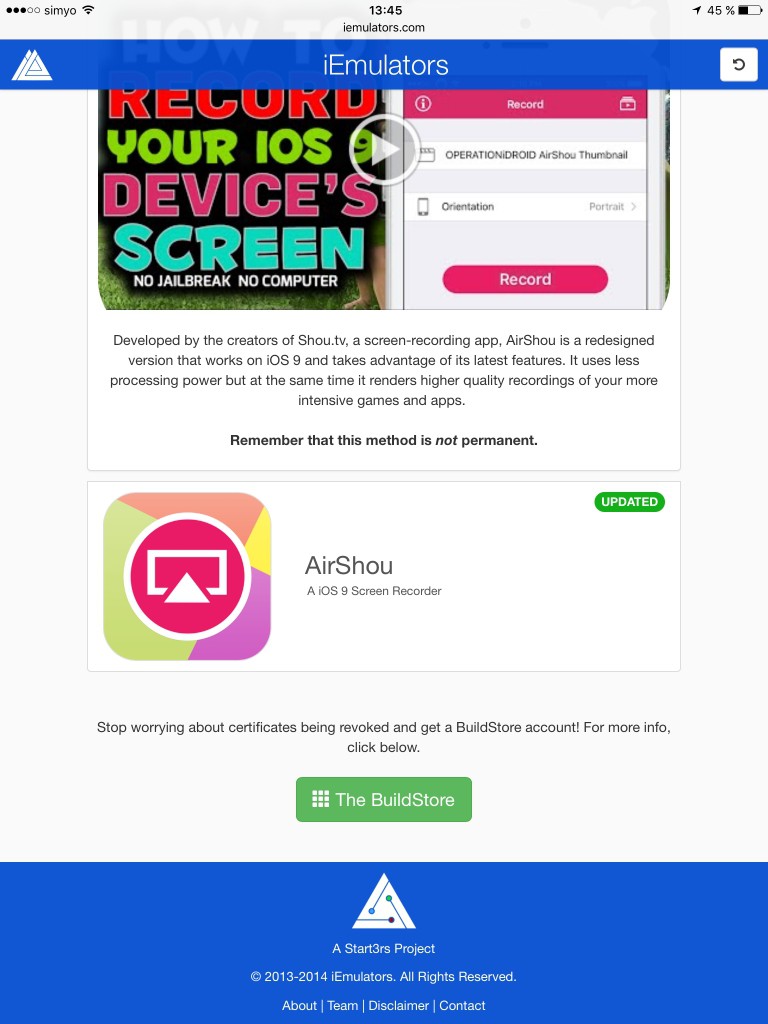
iPhone screen recording
App for the screen recording set up
- Before you can open the App, you need to call "settings" > "General" > "Profiles" on the iPhone and on the developer name, tap. Note: In individual cases, the sub-point "device management is called".
- Now you confirm that you permit the App or the developer trust, and the App for your iPhone. Only then you can open the App and use it.
- Then start the App "AirShou" on your iPhone, log in with a Social Media Account and confirm the microphone recording. You can now start with the first shot.
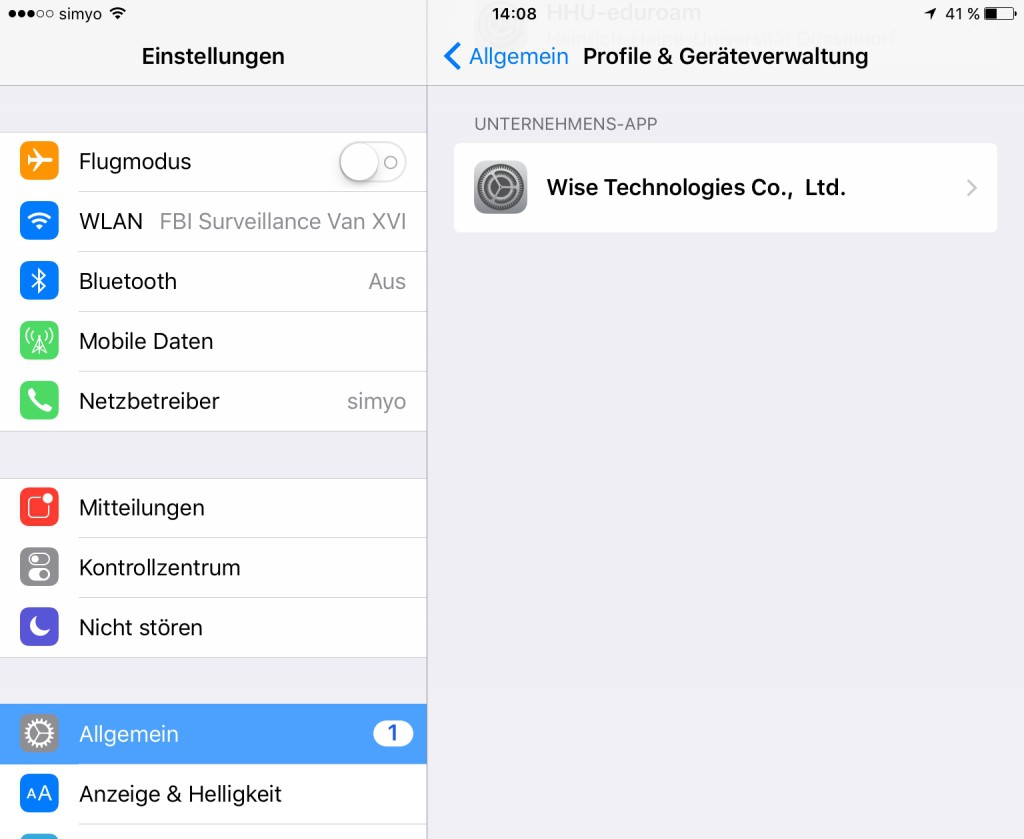
iPhone screen recording allow
The screen of the iPhone amit AirShou record
Once you have installed the App, you can record the screen:
- Open AirShou and tap on "Record".
- Here, select "Orientation" to the menu item "Portrait (Upside-Down)" when you hold the iPhone when shooting vertically. For landscape, you change nothing.
- Under "Resolution" you can change the resolution, and at the very top enter a name. Then tap on "Next Step".
- Now you have to close the App by pressing the Home Button. Then, drag the taskbar to the top, and tap the Airplay Button.
- Then select "AirShou" and enable including "screen Mirroring". From now on, everything is taken, what is happening on the screen.
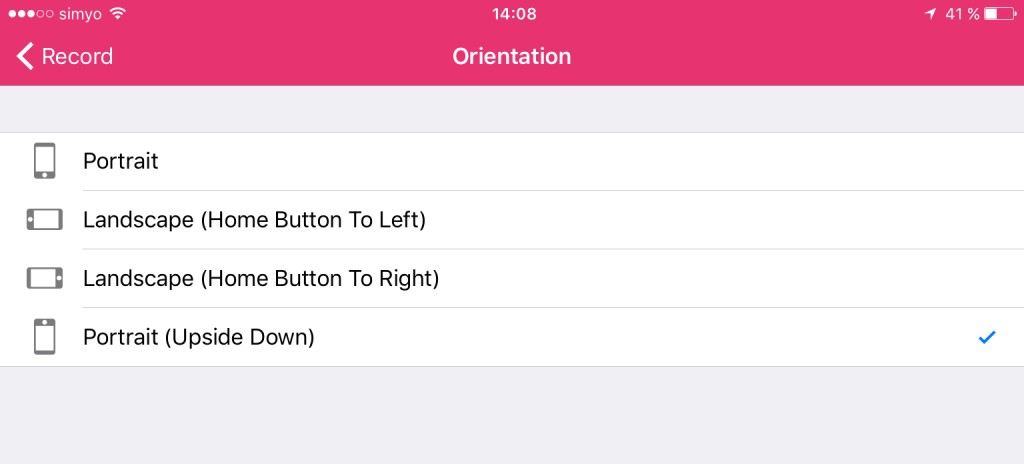
AirShow: Settings
Screen stop recording and send
- Once the recording is started, it appears at the top of a red edge. The tap to stop recording.
- Then the App will open and you will need to tap on the "Stop" Button.
- Attention: As we have tried the App, it had a Delay of about 30 seconds. To make sure that everything is up to the end of the recording on it, you should leave the recording for at least 30 seconds longer to run.
- To send the recording, tap in the App at the top right of the Button with the Video window.
- Here you will find all the recordings. To send a Take, tap it and select "Open in...".
- Now you can upload the recording, for example, to Google Drive, or Facebook share.

iPhone-recording send
On the next page, we show you 10 cool Easter Eggs Siri for your iPhone.