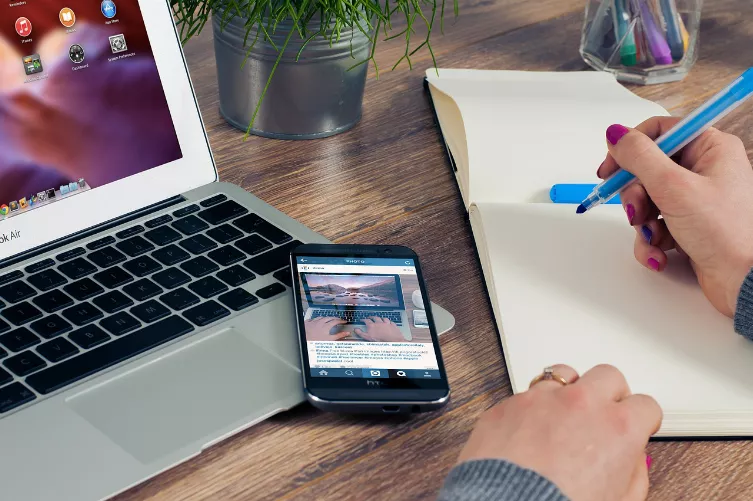iTunes: iOS-device-reset - preparations
Before starting with the reset of your iOS device, you should first check the following points.
- First create a Backup of your iOS device, to the loss of important data to avoid.
- Also, make sure that the latest iTunes Version is installed on your Computer. These can be found at CHIP Online for free Download.
- Also, the function "find My iPhone" should disable the search by clicking on "settings" > "iCloud" on your iOS device.
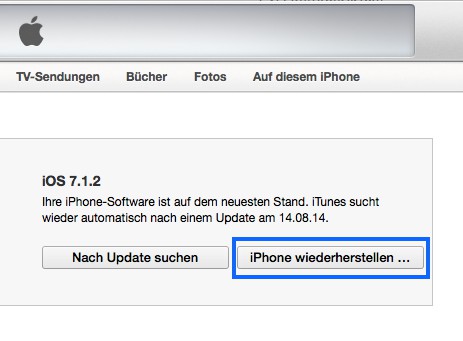
iOS-device reset
Reset your iOS device via iTunes
Now start iTunes on your Computer, and follow the following steps.
- Connect your iOS device via USB cable with your Computer.
- Now, in iTunes, select the connected iOS device. The iPhone, iPad, or iPod touch is displayed in the library in the upper right corner of the image.
- Under the "Overview" tab click on "restore" (sh. Image). In the next window, confirm the entry by clicking on "restore".
- Now, note the additional instructions for restoring your iOS device. Upon completion, you will be greeted by the setup wizard.
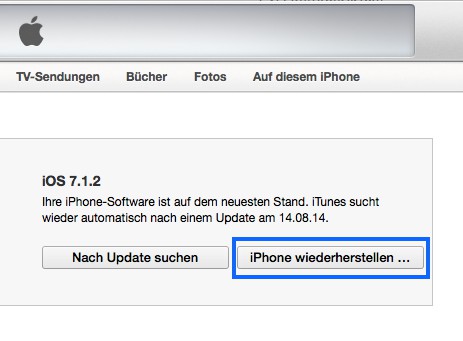
iOS recovery
In the next practice tip, you will learn how you a bag of money iTunes account to redeem.