Step 1: Zulily.com from Windows remove
You have installed in the last few weeks free Software on your Computer, Zulily.com found probably on its way to you. In General, the relatively harmless Adware only for Ads and Pop-Ups.
- Zulily uninstall: open the control panel and sort the list of installed programs after the installation date. Remove the entry "Zulily", as well as all the other new additions, which appear to them to be dubious. Google the Software in case of doubt, before you remove it.
- AdwCleaner: The free AdwCleaner searches for, finds and removes Adware such as this. You launch the Tool, perform a Scan and remove all findings.
- Browser link: A look at the links in your Browser can't hurt. Here small Remnants of the Adware hiding in some cases.
- Malwarebtyes Anti-Malware: This antivirus Scanner is considered to be extremely reliable. You want to be on the safe side, you may not in addition perform a virus Scan, it is imperative this is.
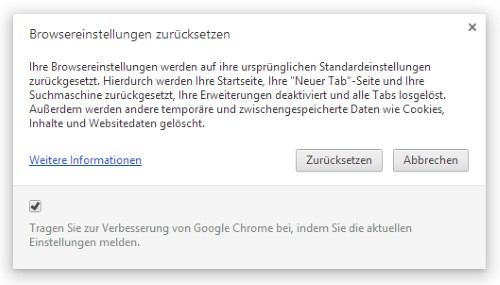
Browser-link check
Step 2: Zulily.com from the Browser, remove
You notice now effect of Zulily.com in your Browser, only a complete Reset. Do not perform the following instructions for all installed browsers, even if you make use of this currently.
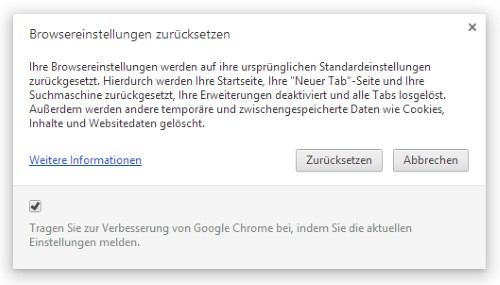
Reset Google Chrome
In the next practical tip we show you how to individual files online for virus check.






