Babylon from the Computer, uninstall
The first step on the way to a clean Computer for the Uninstall of all the programs that come with Babylon Search on the System. And so you can do this:
- Go to the control panel and select "programs" select "uninstall a program".
- Are you looking for in the list of installed applications for "Babylon" and remove it. If the Browser opens, close it.
- Remove in the same way, the application "DealPly" from your Computer.

Logo of Babylon Search
Firefox Babylon free
Since Babylon Search settles in all the installed web browser, you need to remove a Hand from these. The beginning of Mozilla Firefox, the Software enters a very low power.
- Open the Firefox and go to the Add-On management.
- Click the two Babylon Add-Ons, click "Remove" and then click "restart Now".
- When Firefox has re-opened, enter in the address bar "about:config" and confirm the warning message.
- Type "babylon" into the search bar.
- Click with the right mouse button on each of the entries found and select "Reset". You can then close the Tab.
- In the Firefox search bar is a small down arrow next to the Babylon Logo. Click on it and navigate to "manage search engines".
- You will also remove the entry, the Babylon Search there has to leave and select a new search engine.
- You close the window. Babylon Search was successfully removed from Firefox.

Firefox
Babylon remove from Chrome
After you have adjusted the Firefox, must Babylon will also be removed from Google Chrome. Similar to Mozilla's Browser, the default has been changed to a search engine.
- Start Google Chrome.
- On the wrench icon and "Tools" will take you to the extensions. There should be an entry here from Babylon, remove it.
- Go to the wrench icon, the options.
- Change the URL in "homepage" to your preferred Website.
- Under "search" in the drop-down menu Google instead of Babylon as a search engine.
- Click on "manage search engines" and drive with the mouse over the entry "Search the web (Babylon)". With the little "x" you can remove the search.
- Also from Google Chrome, Babylon has been successfully removed.
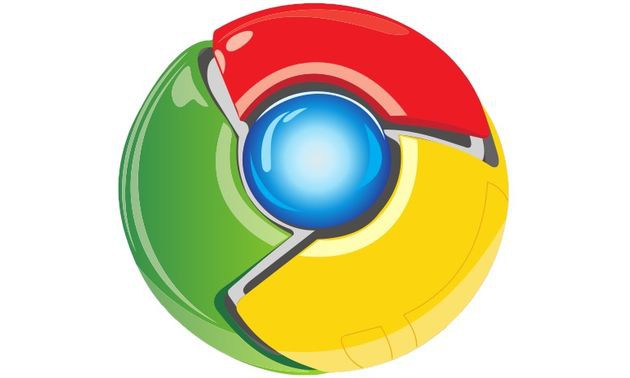
Google Chrome
Remove Babylon Search from IE
Also the Internet Explorer is infected by Babylon Search. Fortunately, the Software is faster to remove than in the other browsers.
- Start the Internet Explorer.
- Navigate to "settings" - "Internet options".
- Remove Babylon Search from the home page field and enter a different page.
- Under the "Advanced" tab you will find a Button "Reset". Click on this link.
- Set, you delete the check in the "Personal settings" and select "Reset".
- Close the window and restart Internet Explorer.
- Congratulations, Babylon was completely removed from your Computer!

Internet Explorer
To avoid such adjustments in the future, you should not click hastily on "Next" when you install a program. Software such as Babylon Search and not get on their computers, if you remove the Installation of other applications, the appropriate hook - a little bit of attention can save you a lot of work!






