Gmail in the Browser to access and add contacts
After you have logged in to your Gmail account, proceed as follows:
- Click on the Gmail Button in the top left.
- In the drop-down menu, choosing then "contacts".
- To add a new contact, click on the Button "New contact" on the left side.
- Here you have the possibility of more to add Information, such as Name, eMail address, date of birth or phone number. If you click on the "Add" button, you can select even more information and add.
- If you have processed all the Information, you must save the new contact only. Click on the Button "save Now" in the top right. The new contact will be added automatically to "My contacts".
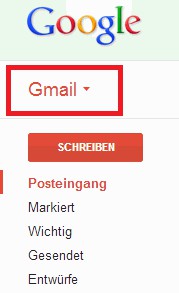
The Gmail Button






