PayPal Two-factor authentication (2FA) set up
First of all, you need to enable Two-factor authentication or "2FA" in your Account. Log in with PayPal a.
- Now click on the top right Gear icon, then change to the "security" and then select the point "two-step verification".
- You can now select either the Two-factor authentication via SMS or authenticator App. Then click on "Next".
- You have the Option "Code via SMS send" decided to enter the mobile number into the form and confirm again with "Next".
- You will now receive an authentication code to the specified phone number. Enter this in the corresponding field and click on the Button. The Two-factor authentication is now active.
- In the case of the Option "authentication App" on your Smartphone, an authentication App like Google Authenticator to be installed.
- Depending on the App the exact procedure is a little different. Basically, On the PayPal page, you will be shown a QR Code, you need to scan with the authenticator App on the Smartphone camera. You will then see on your Smartphone Display a six-digit Code that you enter at PayPal.

PayPal Two-factor authentication (2FA)
(Screenshot: Thomas Zick)
PayPal: With Two-factor authentication login
- In the case of authentication via SMS you will receive after entering your user name and password when you Login, a SMS-Code sent to you. Enter this to complete the registration in your PayPal account.
- The authentication via the App is similar: When logging in there is a six-digit security code on the authenticator App sent you to PayPal to enter you must.
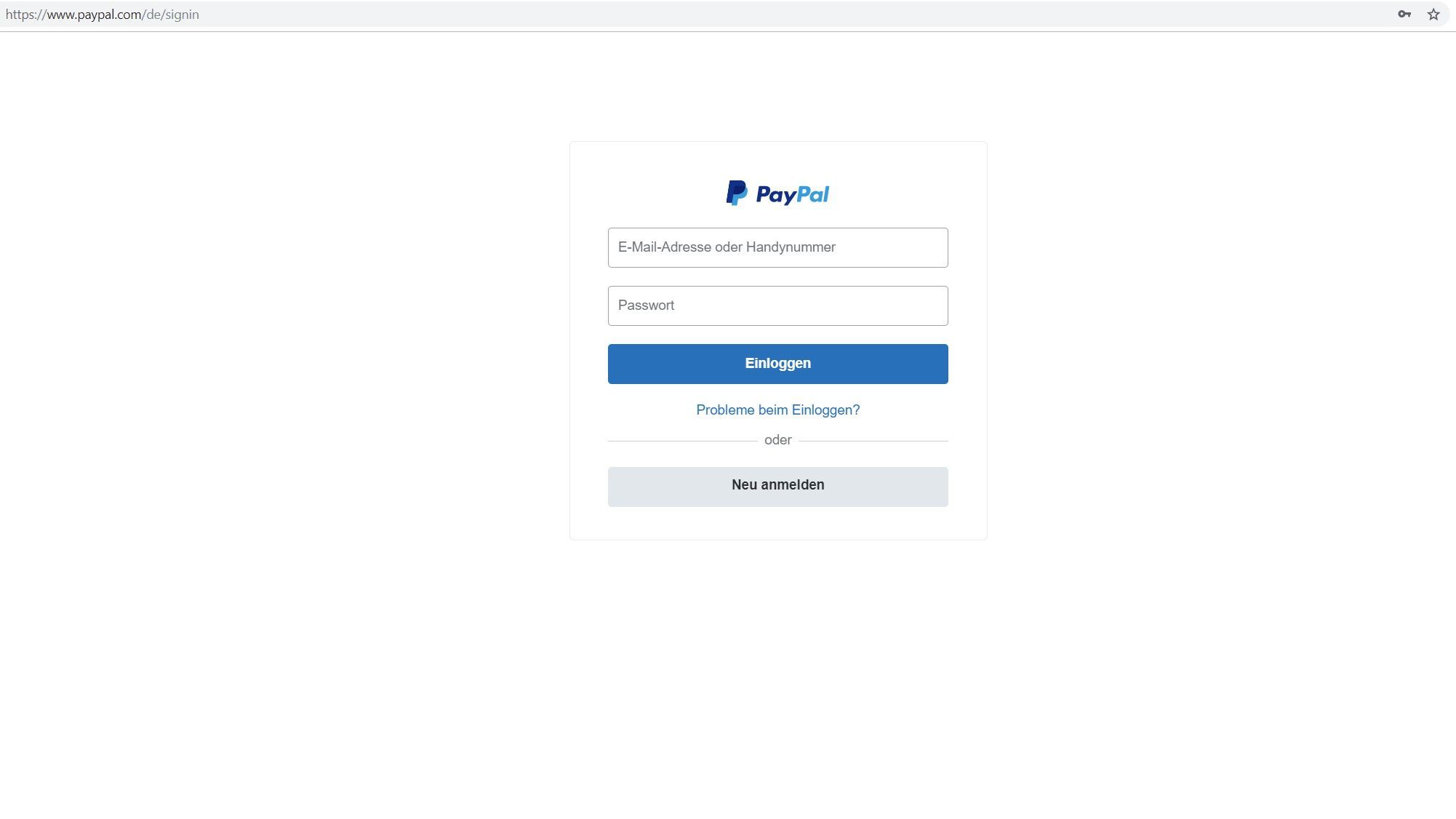
PayPal sign up
(Image: Screenshot)
Also for your Google account, there is by the way a Two-factor authentication. In a further practical tip we will show you how to set it up.






