Network address from the Wi-Fi refer to: Router as a DHCP Server configure
Routers are usually already set as a DHCP Server, you are allocated, automatically, netzwerkd addresses to devices sign up. There should be problems, you can make with the following tips, make the appropriate settings:
- First call up the settings of the router to. You use a device that already has a connection via wifi or cable to the network.
- Are you looking for in your Router settings to LAN and Wi-Fi. The distribution of network addresses for wired and wireless connections alike. The corresponding menu item is, in most cases, the "DHCP Server". This must be "enabled" or "enabled".
- You will receive despite the correct settings, still no network address, restart your Router.
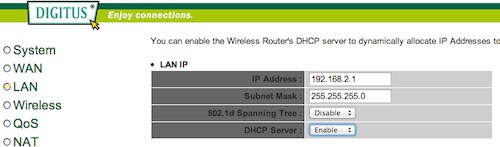
Network address from the Router
Network address from the wireless refer - for more tips:
Whether you use Windows, Mac OS, Android or iOS: All systems with Wi-Fi connection are already pre-configured so that you can refer to when Connecting automatically to a network address from the Router. More tips in case of problems:
- Do you want to connect to a corporate network? Some companies protect their network by simply not addresses to outsiders - you can't connect with the network. For this, please contact the Administrator.
- You want to delete a previously set IP address? Simply visit the corresponding menu for the network settings. In the advanced options, see the "TCP/IP" or "DHCP" settings in the menus for the network address. You set it to (automatic) DHCP and automatically Obtain a network address. Do not change the other fields, however.
- You will also receive any network address, restart the device.
- Under Windows, the use of the automated assistant can be useful with any problems. This resets the settings itself.
- In Windows, you can restart the DHCP client manually: to do so, navigate in the start menu "Run" and type "compmgmt.msc" a. In computer management, select "services and applications" > "services". In this list of "DHCP-Client", you have to click with the right mouse button and can restart the is.
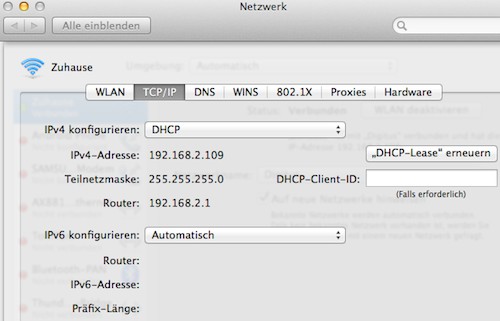
Network address in Mac OS
Read in another article, as your network address change.






