The E-Mails in Thunderbird
The easiest way for your Emails to carry the accounts in a program like Thunderbird to list and then easily from folder to folder to copy.
- First of all, add both the Old and the new account to Thunderbird. To do this, click on "tools" and then "account settings". Under "account actions" at the bottom left, you can add the accounts. Make sure that you have linked both accounts with IMAP. The differences between POP3 and IMAP , you will learn in a different practical tip.
- After both accounts have been added, they appear in the bar on the left side.
- Now select a folder of the old account and mark all Emails in the folder by pressing the key combination "CTRL" + "A" on Windows or "CMD" + "A" under Mac OS.
- In the last step, click with the right mouse button on the selected e-mails. Select "Copy" or "Move in" to the new account and the appropriate folder you want the Emails to take.
- The Transfer may take several minutes, depending on how many Emails you have and how large the attachments are. You can repeat this step now with all the folders of your old account.
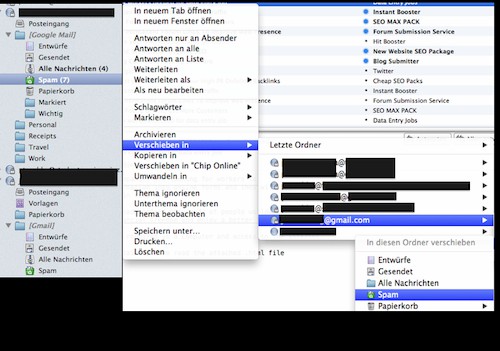
Emails in Thunderbird to take
In a further practical tip we will show you how you Thunderbird can use to Filter Emails to create.






