Backup of the Registry to make
As you make this practice tip Changes to the Registry, you should make first a Backup of the Registry. How to use this for emergency backup, you will learn in this practical tip.
Chrome Cache folder change
- Press simultaneously the keys "Windows" and "R" so that the "Run"window opens. Then, enter the command "regedit" and click "OK".
- Go to registry editor to the following path: "HKEY_CLASSES_ROOT\ChromeHTML\shell\open\command".
- "ChromeHTML" may differ from Version to Version, as in this example: "ChromeHTML.GN5TYN26DZQP77YI7YWUUGJL3U".
- The value "Default" specifies the path where to find chrome.exe is.
- Thus, the Cache is adapted to folder, you need to "C:\Users\(your user name)\AppData\Local\Google\Chrome\Application\chrome.exe --" the location "disk-cache-dir=(desired path) --" insert.
- You want to change the path, for example g:\cache should look like the value is as follows: "C:\Users\(your user name)\AppData\Local\Google\Chrome\Application\chrome.exe" --disk-cache-dir=G:\cache -- "%1".
- After a reboot, the Changes are effective, and the Cache is saved in the specified place.
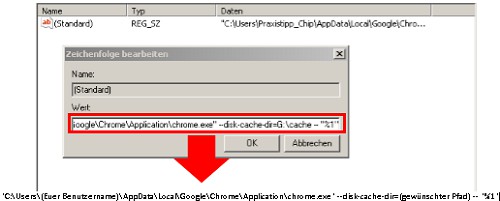
A modified value in the Registry
This practice tip applies to Windows 8 and Google Chrome Version 31. For more practical tips to Google Chrome can be found here.






