A Google calendar delete
- Open the page of Google Calendar.
- Click next to "My calendar" on the drop-down arrow.
- A menu will open. Here, click on "settings" (see image).
- Now you will find a list of all calendars associated with your account. You are quite right the options "calendar-cancel" and "Delete".
- Choose one of the options and confirm that you want to cancel the delete calendar/:

Calendar Google delete
- "Calendar-cancel" removes the calendar from your Account the calendar for other User to continue. So you can record this calendar at a later date in your Google calendar.
- "Delete" deletes the Google calendar completely and for all Users.
All appointments in the main calendar in Google Calendar-delete
You do the above and you go into the settings of the "My calendar".
- Click next to the first calendar in the list, your main calendar, click "Delete".
- You will be asked if you really want to delete all appointments in the main calendar. You put the check mark for "Yes" and confirm with "All occurrences delete" (see image).
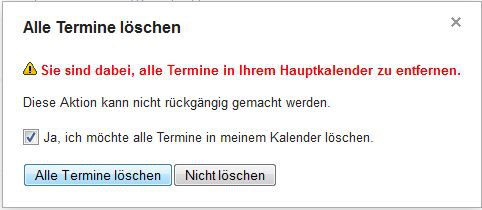
All of the Google-deleting appointments
Now your calendar should be completely empty and you can start to create a new one.
Tip: In this practical tip we will show you how to make your Google calendar with iCal sync can. Like the Whole thing with Thunderbird does not work, you can learn here.






