Saved passwords in Google Chrome delete
Open Chrome and follow the steps to remove individual passwords:
- Click setting at the top right of the strokes icon for "Google Chrome and adjust". In the context menu, then select the "settings".
- You go in the left menu on "settings" and type in the search box, the Text "password".
- It is a top point with the name "passwords and forms" appears. Below you will find the item "manage Saved passwords".
- You move the mouse pointer over an entry. He will now submit slightly bluish under and to the right is a cross appears. Click on the cross, deletes the corresponding password.
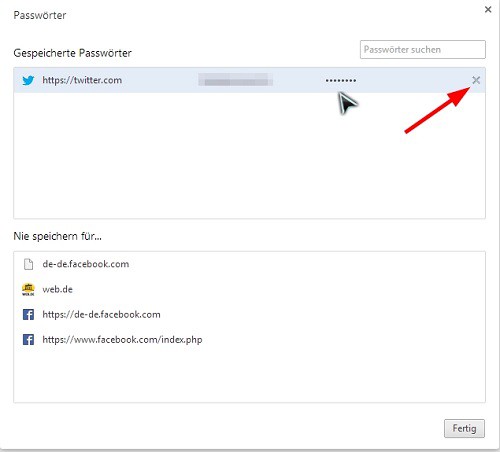
Password delete Chrome
The manual refers to "Chrome Version 28.0.1500.72 m".






