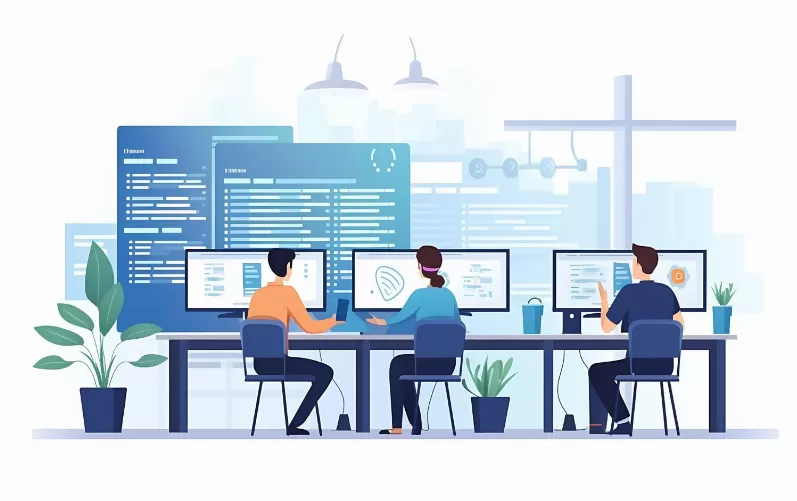Chrome Update: how to fix the error 3
The error number 3 is displayed during the Update process of Google Chrome. The Browser is the Google Server, you will not be able to download the Setup file but. Therefore, make sure that Chrome in Administrator mode is executed.
- This is not the case, stop all the processes from Google Chrome. That no instance of Chrome in the Background running, you should be using the task Manager to check.
- Then click with the right mouse button on the Desktop Icon or the Chrome.exe and select "run As Administrator".
- Confirm the warning of user account control and restart the Update again.
Google Chrome: the Update process to repair and error 3 how to fix
The Update still doesn't work, the Windows process "GoogleUpdate.exe" error. You can fix the Problem but your own:
- You quit Google Chrome and press the key combination [Windows] + [R].
- In the new window, type the command "cmd" and confirm with [Enter].
- The command line will open. Enter the command "cd %localappdata%/google/update". To access the installation folder of Google Chrome.
- You can repair the Update process with the command "googleupdate.exe /regserver".
- This process can take a few seconds. Then you can use the command prompt to close and Chrome, as usual, to update.
- Alternatively, download the latest Version of Chrome to download and install the Update manually.

Chrome: error 3 fixed
After the Update you have the latest Version of Chrome, however, the new Design. With a Trick you can but the old Chrome-restore Layout. This practice tip is related to the Chrome Version 40.0.