Correct keyboards driver for Windows 8 install
If a keyboard is not working properly, it could be the driver:
- Click with the right mouse left-button down on the Windows icon to open the "device Manager".
- You search for the menu point "input devices". Here you will find all the devices that are plugged into your USB Sockets. Are You Looking For Your Keyboard. Note: The record of your keyboard can also be located under "keyboards".
- Click with the right mouse button on your device and then select "properties".
- Under the menu point "drivers", you will find all the information to the drivers. You can uninstall this and download the latest driver on the manufacturer's website to download.
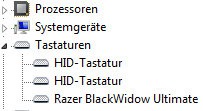
The drivers of the keyboard to find
Keyboard properly on a Windows PC to connect
You also test, whether the Problem is possibly not on the Computer but on the keyboard:
- Check whether the device is plugged in properly. If necessary, use a different USB port.
- You test with another device if the Problem is on the Computer or on the device.
- If you are using a Bluetooth keyboard, make sure that the Bluetooth of your computer or the necessary Adapter is enabled.
- If you have a keyboard with a PS2 connector , you need to turn off the calculator before you can use the keyboard to connect.
Windows 8 restore, and the keyboard to reactivate
The Problem with your keyboard should have occurred recently, can help a system restore:
- By the system restore your System will be reset to a previous point in time.
- This allows you to make mistakes that have led to the fact that your keyboard works, undo.
- In our practical tips you'll learn how to under Windows 8 is a reliable system recovery to perform.
The error lies on your keyboard, then we put them in our comparison of the best Gaming keyboards before. A bit cheaper, come with an Office keyboard of it.






