Windows 8 refresh without data loss
If you feel that your PC performance has subsided, you can your Computer with the Windows 8 refresh. Your personal files will not be deleted and your settings will remain unchanged.
- You can open the Charm-Bar by swiping on a touch screen in from the right edge of the screen in the middle. When using a mouse, you must move the mouse pointer in the upper-right corner of the screen.
- Click in the Charm Bar click "settings" and then on "change PC settings".
- Tap or click "update and recovery" then "recovery".
- Tap or click "PC without affecting your files, refresh" on the "First steps".
- Now you just have to follow the instructions on the screen.
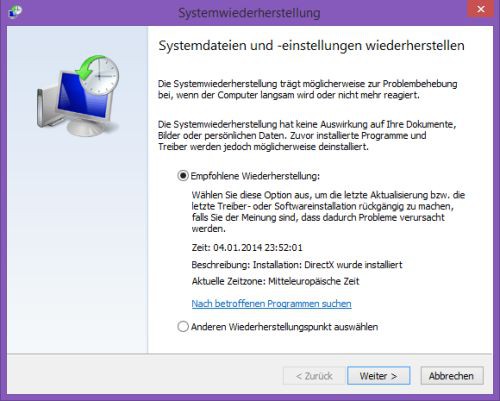
Windows refresh without CD
Windows 8 reset and re-install
In this option, your Computer will reset to the factory state. This Option is useful if you recycle your Computer, give away or would like to re-start. All your applications and files will be permanently removed from the PC. Therefore, you should make your data secure.
- Open as mentioned above, the Charm described Bar.
- Now navigate via the "settings" to "change PC settings".
- Tap or click "update and recovery" then "recovery".
- Select "remove Everything and reinstall Windows" Option in "First steps".
- Follow the on-screen instructions to reset your PC.
Windows 8 restore to a previous state
In this option, your PC may be set to a restore point back. Your personal files will not be altered, however, can be removed recently installed applications, Apps, or drivers. This Option is useful if you have the feeling that recently installed Apps or drivers be causing problems for your PC.
- To do this, open the Charm Bar.
- Click from the Charms Bar to "search" and type in the search box "control panel". Click or tap "control panel".
- Type in the search box of the control panel, "recovery" and click or tap "restore".
- Tap or click on "open system restore".
- After that, you need to select a restore point and follow on screen instructions.
- In our Video you can follow all the necessary steps again.
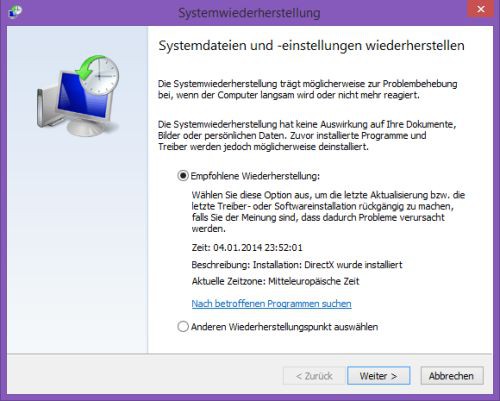
System restore
If your PC is due to faulty drivers no longer start, you will learn in this practice tip, as you Windows 8 start in safe mode.






