Windows 10 does not find the printer so you solve the Problem
What you can do when Windows 10 finds the printer, we can tell you the following:
- First, check whether the printer is properly connected to the power source and turned on.
- Often it helps if the printer once and turn it on again. In addition, you can disconnect the network cable for a short time from the device.
- If you want to connect the printer via WLAN with the PC, you should make sure that you have selected the correct Wi-Fi network and the correct access data.
- Use to connect a USB cable, you should test a different USB port choose, as here, a Defect could be present. Alternatively, you can also exchange the USB cable, as this could also be broken.
- On the website of the printer manufacturer, you can find further information on how you can take the device under the Windows 10 in operation. Also a Google search for the specific model is often a suitable solution proposals.
- You may need to install new printer drivers so the printer is found. For most models you can the driver in our download area download.
- In some cases, it may help if you set up the printer manually. This is what we show to you below.

Windows 10 does not find printer
Setting up the printer manually in Windows 10
- Go to the "control panel" and open the category "Hardware and Sound".
- Here you need to click on "devices and printers" to select then the Option "printer" in the add.
- The PC will now search for available printers in the vicinity. Here, select the Option "The printer that I want isn't listed", even if this should be found.
- Here you can select the second or fourth point. So you can add the printer using the IP or the connection point.
- Then follow the instructions in the wizard to "install printer driver" screen is displayed. Here, search for the device or insert the relevant disk.
- Wait until the driver has been successfully installed. This can take some time. After that, you can give the printer a name or a test page print.
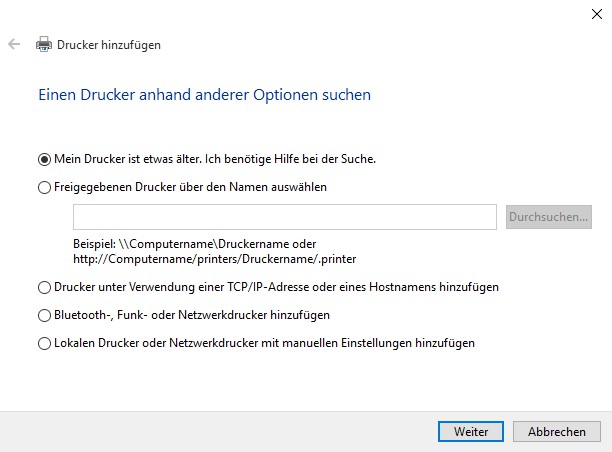
Win 10: install a printer
The new features of Windows 10 we have in the next practical tip for you.






