Recover data with Recuva
Piriform, the developer of the popular free System optimization program CCleaner, with Recuva a data recovery Software.
- So that you can recover many different file types again, which would otherwise be lost, perhaps.
Wizard to rescue your data
After Download and Installation of Recuva, a wizard helps you to Save your data automatically opens. You do not need the help of the wizard, you can turn it off also. The wizard asks you what type of files you want to track down again.
- You can select files between images, music, documents, Videos, Emails, and Other (all).

Data Recovery Wizard
Where to look for data?
After selecting the files, a window to select the location where lost files are to be searched.
- Select "On my memory card (removable media such as USB Sticks and SD cards)" and click "Next".

Where to search for data
Search data
The search was successful, lists the found data.
- If no data is found, automatically a Dialog box will ask you after a deep scan (see image). If you want to run it, because much more data can be found.
- Here, the data is run carriers much more intensively searched than a normal search, it will take significantly longer.

Data search
List of found data
After a successful search, all will be displayed in the tracked files. You can tick the files you want to restore. Then click "restore".
- Optionally, you can click in front of the recovery on "Advanced settings", where you can get significantly more information to the files found.
- You can use a Filter. You want to list, for example, only recorded images, select them in the filter field (see image).
- A click on the "Info" revealed further Details about the selected file, such as, for example, the former file path, size, condition, and date of Creation (see image).
- The colorful circles in front of the files you need to imagine like a traffic light. Green a well-recoverable file, red represents a bad or incomplete recoverable file (see image).
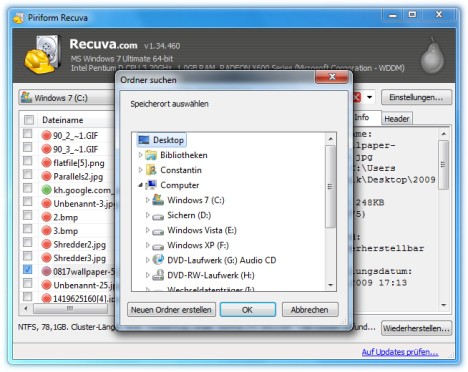
Data collection
Saving the data you have selected
You have marked everything to your Liking, click on "restore". Now you will have to specify a storage path (see image). After the rescue of their rescued files can be opened again easily.
- Note: It is recommended to save the files to another Partition or other storage medium.
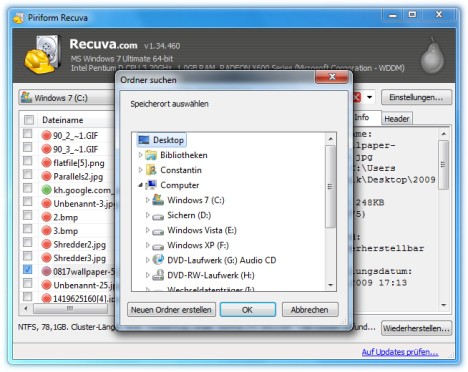
Data recovery
Recuva failed in the case of CDs and DVDs. In this practice tip , you will learn how data on these disks can save.






