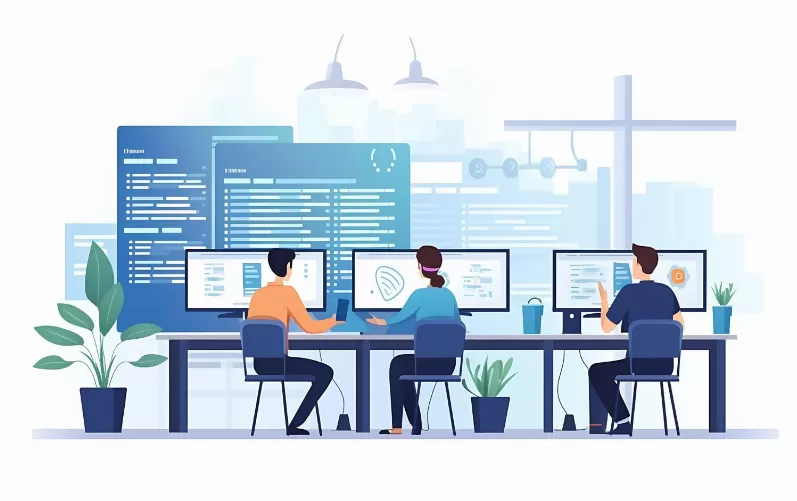No sound: mute the audio playback disable
First, you should check whether really all of the speakers plug is plugged into the correct Jacks on the motherboard and whether or not a plug is pulled out. The correct assignment of the audio connectors, refer to the manual of your motherboard.
- Make sure that you have switched accidentally the audio output in Windows to mute. This is the case, you will see the speaker icon in the notification area of a crossed-out circle. First you have to click on the speaker icon under the volume knob to turn the sound back on.
- Keep in mind that you can switch among Windows, individual programs mute: Click during audio playback on the speaker icon in the notification area, and then click "Mixer". Make sure that mute is not enabled for the particular program.

Windows-Audio is muted
No sound: Onboard sound chip set as default
Check if the Onboard Chip is set as the default device:
- To do this, click with the right mouse button on the speaker icon in the notification area and select "playback devices". Alternatively, click in control panel on the entry for "Sound". The Onboard Sound is not set as the default device, click the appropriate output device with the right mouse button and select "set As default device".
- Maybe the Sound was disabled the Chip in BIOS. Therefore, check in the BIOS, if this is the case, and turn on the Sound Chip if necessary. Further instructions can be found here.

The default Audio device to set
No sound: Windows Audio-service repair
Your PC silent also, if the service "will not start Windows Audio" automatically. To change this, click in the control panel, first click on "administration" and then on "services". You are now searching for the service "Windows Audio" and open it with a double click. Set the startup type to "automatic". After that, click on "Start" and "OK".

Windows Audio service from starting
No sound: sound chip drivers to re-install
In some cases, this can also help to reinstall the sound chip driver:
- To do this, open the device Manager and select in the "sound, Video and game controllers" the sound chip on your Board.
- Then press the Remove button and confirm the operation.
- Then click in the menu bar, click "action" then "scan for Hardware changes".
- Windows should install the sound card then restart automatically. Otherwise, you need to search on the manufacturer's website for the appropriate drivers and install them manually.

Uninstall the Audio driver
All of this should not lead to success, are likely to be the speakers, the cable or the Sound Chip is defective and must be replaced. In the latter case, you can also install a sound card in your PC. What you should note, we will explain in a further practical tip.