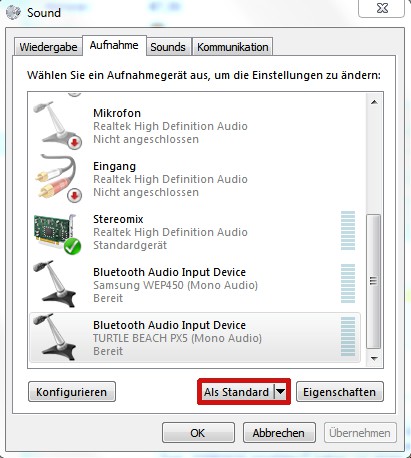
Recording device select
The Headset as a playback device
Normally, a Computer recognize external audio devices such as Headsets and speakers automatically. Your PC sound to other speakers, you must set your Headset as the playback device.
- To do this, click again with the right mouse button on the speaker icon in the task bar.
- Now select "playback devices".
- In the list, locate the entry for your headset, and set this also via the Button "set As default".
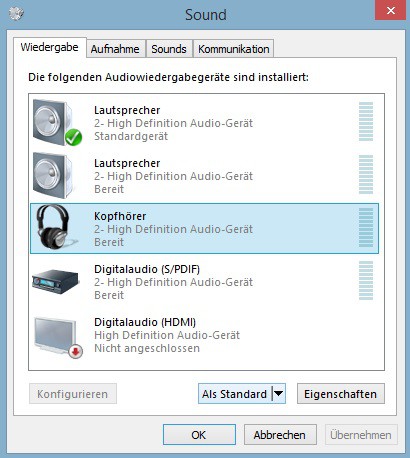
Headset for playback
Skype-Sound is not played from the Headset select your Headset for Skype
A common Problem is that the sound from Skype continues to be another speaker. This is in the settings of Skype to teach:
- Open Skype and click in the menu under "actions" on the "options".
- Go to the audio settings and select "speakers" also your Headset.
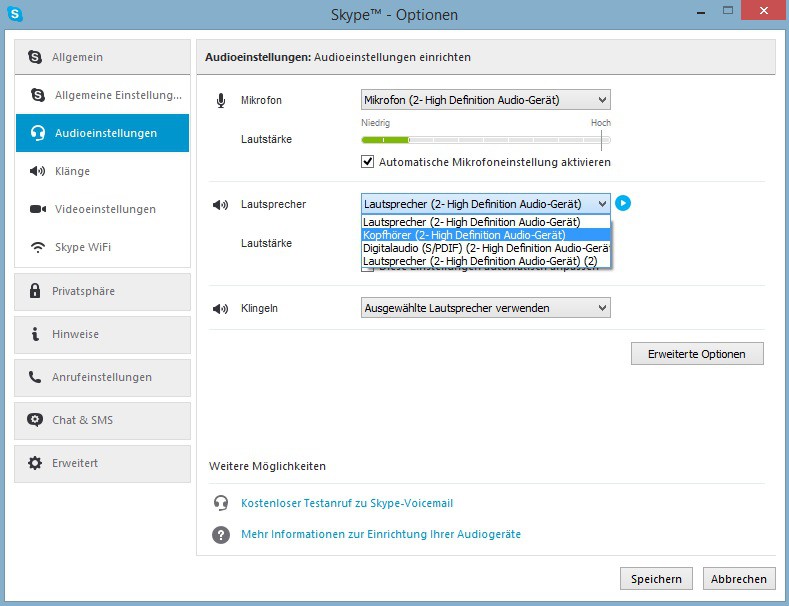
Headset in Skype setting
Also, make sure that your Headset itself, the volume is turned up. Some models can have headphones on the cord or on the head itself buttons or jog wheel, with which you can change the volume. Are you with the sound quality to be dissatisfied, we will show you in a further practical tip on how you have your sound card set optimally.






