Step 1: graphics cards driver update
In most cases, it helps already, the driver of the graphics card to update:
- Press simultaneously the keys "Windows" and "R", so that "Run" will open.
- Type devmgmt into the input field".msc" and click "OK". Then, the device Manager will open.
- Here you have an Overview of the entire Hardware installed. Under "video card" you will find the installed graphics card (see image). Under certain circumstances, two may be present.
- Click with the right mouse button, so the context menu opens. Select the item "update driver software".
- It is a new window, in which you on the top Option and the Computer online according to the new Software can open. He does not find any new driver Version, follow the instructions in the next paragraph. An Update should be available, let it run.
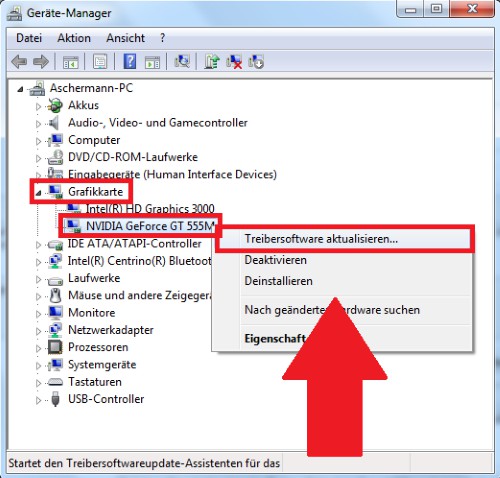
Graphics card driver update
Step 2: graphics cards driver uninstall
Should be set after the update there is no improvement, it is recommended to uninstall the graphics card completely:
- To do this, click in the device Manager again, right-click on the graphics card. You have to select in the context menu instead of the update, the option "Uninstall" and follow the further instructions.
- Now that most probably the associated Software for the video card is installed, it should be removed. A detailed guide on how you programs on your Windows Version, uninstall, find it here. Are you looking for a Software that bears the name of the manufacturer of your graphics card - for example Nvidia or ATI.
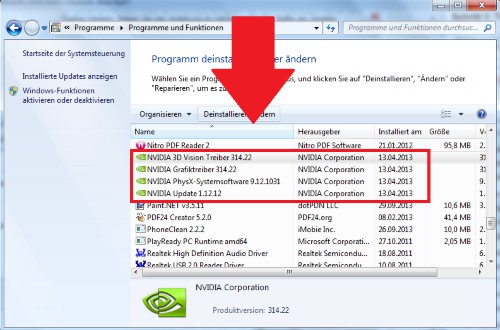
Graphics cards-remove Software
Step 3: graphics card driver install
All traces of the video card are removed, you should restart the Computer.
- Then open as in step 1, the device Manager via "Windows" + "R" and the command "devmgmt.msc".
- Click with the right mouse button on the graphics card and click on "install driver software".
- You can check online for the latest driver Version and install it. If that doesn't work, you can install an alternative to the driver on the second Option. To do this, you must download it yourself.
- The current drivers can be found on the Website of the manufacturer. The Download portals of the largest manufacturers we have here for you linked to: AMD, Nvidia, Intel, ASUS , and MSI.
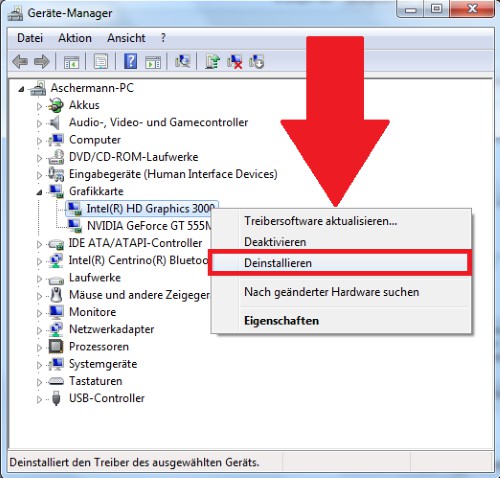
Driver manufacturer download
Step 4: conflict between two graphics cards to solve
If you have installed two graphics cards in your Computer or you have an On-Board and separate video card, you can have the conflict.
- Open the device Manager via "Windows" + "R" and the command "devmgmt.msc".
- Click with the right mouse button on the graphics cards and select "Disable". Confirm the operation then.
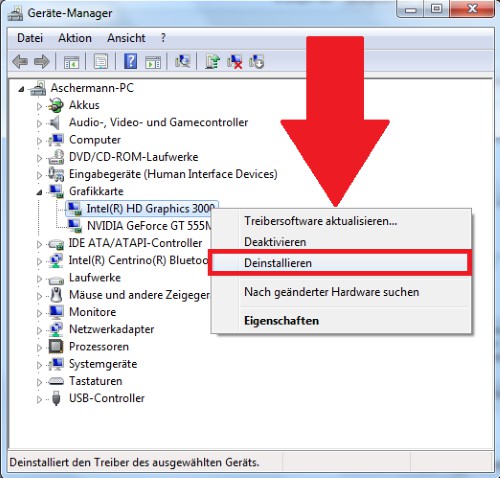
Video card disable
Step 5: Hardware review
The Problem is not the Software, you should look for it on the Hardware. The following instructions should only be used on desktop computers, not Laptops:
- Turn off your Computer, put on the rear of the housing the power switch and disconnect the Computer from the power cable.
- Screw the PC and check whether the card is located correctly in the slot and that all cables to the graphics card to sit properly. Often loose connections can cause the Problem.
- This is not the case, Unscrew the video card, if possible, from the rear part of the computer. You carefully remove it from the slot, way to blow possible dust.
- Caution: do not Touch the gold-colored contacts of the video card or the Main Board. Even the smallest damage can shut down the whole Computer.
- Screw the Computer, then back on, and check the result.
- The error should still occur, there may be a Defect of the graphics card. You can check this by inserting it in another PC or another graphics card in your PC plug it in.
How to use your graphics card, check for errors, read this practical tip.






