Samsung Galaxy S6 - Screenshot with key combination
The easiest way to take a Screenshot with the Samsung Galaxy S6 to make it is by using a key combination. This key combination you may already know from the Galaxy S5.
- To do this, you need to press only the Power Button and the Home Button at the same time and up to 2 seconds.
- The screen of your Galaxy S6 should briefly flash when the Screenshot was successful.

S6 Screenshot with a key combination
With the wiping a Screenshot gesture on the Galaxy S6
Also the Samsung Galaxy S6 supports control by means of Gestures. So you can make a swipe gesture to take a Screenshot. First, you need to change the following settings:
- Go to menu > settings > motions and Gestures > Swipe to Capture.
- To put you at the top right of the switch. You can then trigger by Swiping your hand over the edge from left to right across the entire screen to take a Screenshot.
- It can happen, that it is not immediately, a Screenshot will be made. In this case, you need to try it again.

S6 Screenshot: elegant swipe gesture
Tip: Galaxy S6 (Plus) cheap, buy
In addition to the simple Screenshot function on the Galaxy S6 shines, of course, with many additional Features: for example, there is a curved Display, a fingerprint Sensor and a chic swipe gestures. The price is in spite of the functional magnificence almost no change to the previous:
- So, the cost to the Standard variant of the Galaxy S6 with 32 GB currently for around 400 Euro. The finer Edge variant with curved Display will get you about 500 Euro.
- This is too expensive? In our mobile phone-best list, you will find many Smartphones at significantly lower prices, the loosely to the Performance of the Galaxy S6 will come.

Galaxy S6 for a low price
CHIP-tip-download the App, and expert Tricks benefit
For more handy Android tips you will find in our new tip App. Download the Android App now for free and benefit from numerous secret Tricks for your Smartphone.
- CHIP-tips for Android download here
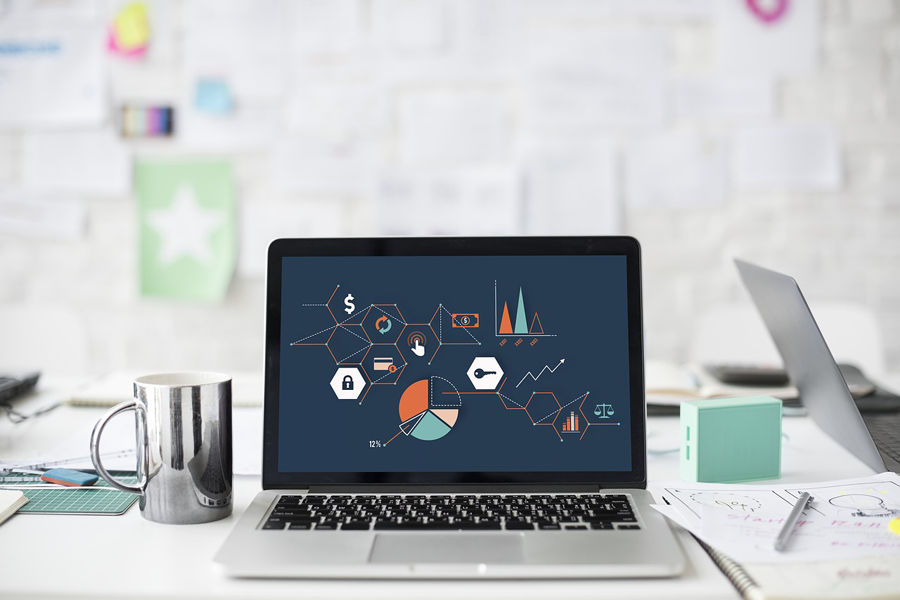
Samsung galaxy s6 to make screenshot so s
Set up your Samsung Galaxy S6, you can also create a Samsung account. We will show you what you the Samsung account uses.





