Old contact information as a CVS or vCard export
First of all, you need to logically set the contacts to on the new Smartphone. Depending on where you take this, for example, an old mobile phone, the way is here different. Most programs or Apps to manage the contacts, the menu item "Export offer". Here are the contact details can be saved as a CVS file, or as a so-called vCard. Are you looking for such an Option and save the file on your computer.
- Tip: The free Android App "Backup Contacts" makes you the contact details of-Export very easy. In addition to the CSV Format, you can secure with the Free Tool of your contacts individually.
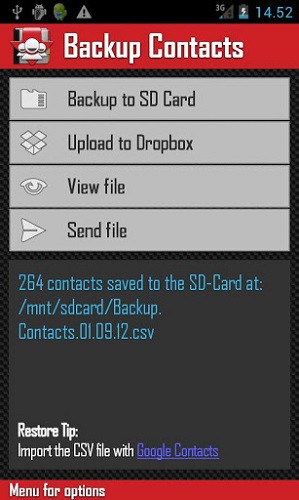
Backup Contacts: Contacts-Export
Import contacts via the Google account
This way is quite simple and is also particularly effective because the Google account also assumes the subsequent synchronization of new contacts. If you still have to transfer contacts to your Google account, do this best via the Browser on your computer.
- Login to "Google contacts" with your account, which you can later on Samsung Galaxy want to use.
- Click above on "More" and select "Import".
- Now select a CSV file or a vCard from your hard drive. The contacts will then be imported.
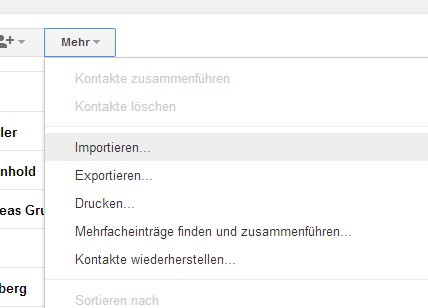
Contacts to Google import
Now it's more on the Samsung-Galaxy-Smartphone:
- If you have not yet set up a Google account, first go to "settings" > "accounts" > "add account" and enter the account in which you have the contacts previously imported.
- Usually should sync the contacts now on your device will appear. If not, go again to "settings" > "accounts" > "Google", select the account and put the bottom of the check in the "sync contacts".
Contact data-Import via USB memory of the Samsung Galaxy
The contact details but also without Google account on the Galaxy phone import. These must be available as a vCard.
- You can transfer the appropriate vCard or VCF file to the internal memory of the Samsung phones. This can happen quite easily through a USB connection to the computer.
- You can open on your Smartphone is the contacts App. Press the menu button and select "Import/Export" > "Import from USB storage". The phone finds the vCard automatically and imports all of the contact information.
This manual applies to the Samsung Galaxy S3 with Android 4.1.2. For more help on the topic of "Android-sync contacts" you will find in this practical tip.






