Android-sync contacts: contacts on your Google account
One of the easiest sync options for your Google account. Since Google can't read the contacts of your SIM card, you first need to transfer and import.
- Open the "contacts" on your Android and navigate to the settings menu. Here you can find and use the Option "contacts import/export".
- In the following menu, choose "Import" and transmit either all or only the desired contacts from the SIM card to your Google account. To do this, you give the contacts a check mark that you want to transfer.
- In your Android contacts are now no duplicate name, go into the setting "contacts to Display" and select Google instead of your SIM.
- To sync new contacts directly, make sure it as a Google contact to save. Otherwise, he is saved just in the mobile phone or on your SIM card and not synchronized.
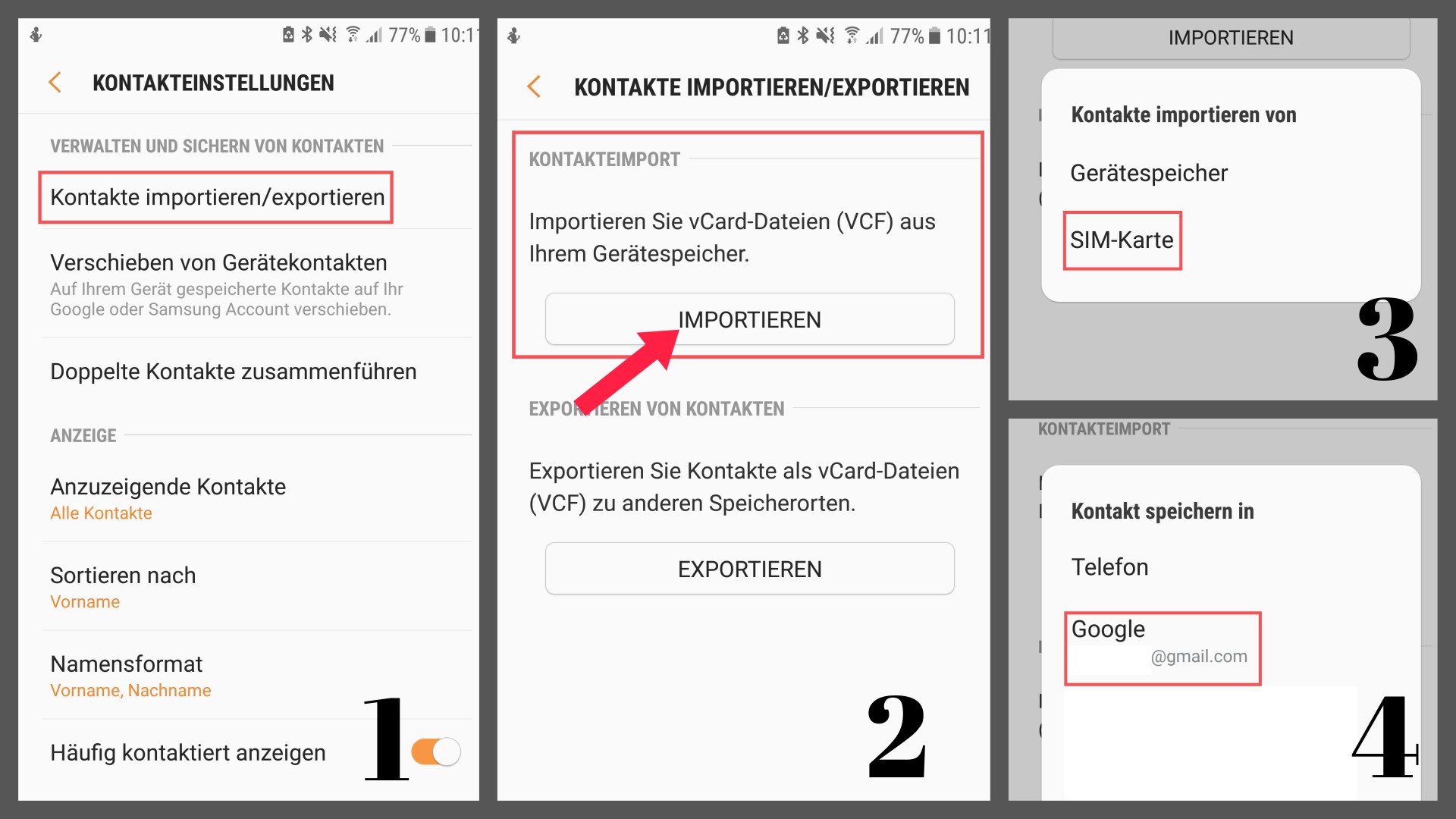
Synchronized contacts in Gmail under "My contacts" grouping
If Google does not sort the contacts automatically under "My contacts", you need to do this manually:
- Log on to the PC in to your Google account.
- Open the "Personal data & privacy", the contact view. Under the tab "Other contacts" should now appear in your phone contacts.
- Select all contacts and click the top right to "add To contacts".

Alternative: Use the Tool for your Smartphone manufacturer
Most manufacturers of Android Smartphones, make it easy for you to sync contacts. Often is already pre-installed an App that can help you sync conveniently.
- Depending on the manufacturer, this App has a different name: Smart Switch (Samsung); the Mobile Switch (LG); Phone Clone (Huawei) or Transfer Mobile (Sony Xperia).
- The data transfer is in the case of most manufacturers, a USB cable, or via NFC is possible.
- A prerequisite is that the respective App is also installed on your Smartphone. Download this just from the Play Store to download.

The memory of your smartphone is filling up quickly with countless photos or Videos. In our next practical tip we will show you how to get back to space, without having your data to lose.






