The Cache in Google applications empty
Important: Before you apply, run a BackUp of your smartphone, because with point 5, all contacts permanently deleted.
- Disconnect the Internet connection on your mobile phone or turn on airplane mode.
- You go into the "settings" and then "applications".
- Switch the tab to "All". Here you can search for the service "Google services Framework" and click on it. You then select "force Stop" and go back to all the applications.
- Now search for "Gmail" and select "Stop erwingen". Scroll then down a bit and click on "clear data". Then you go back again.
- Now go to "contacts" and click on "force Stop" and "clear data". You can do this also with "contacts storage".
- You reboot your Smartphone. You can now go online and the error message should no longer receive.
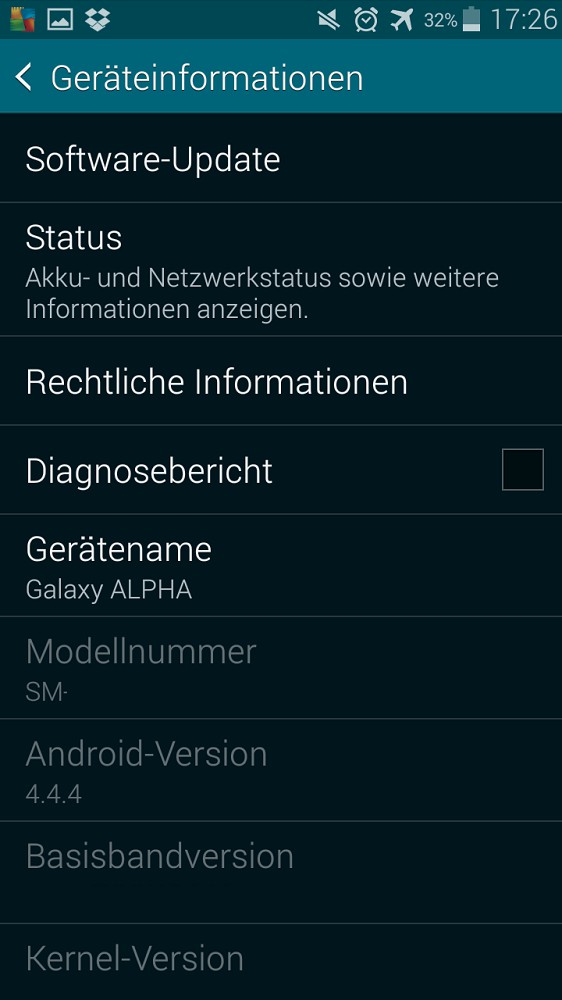
Clear Cache on Android
Latest Version of Android install
Sometimes a simple System helps Update, the error message disappears.
- You go into the "settings" and then "phone info".
- Click on "Software Update" and then on "check for Updates". A new Version is available, install it.
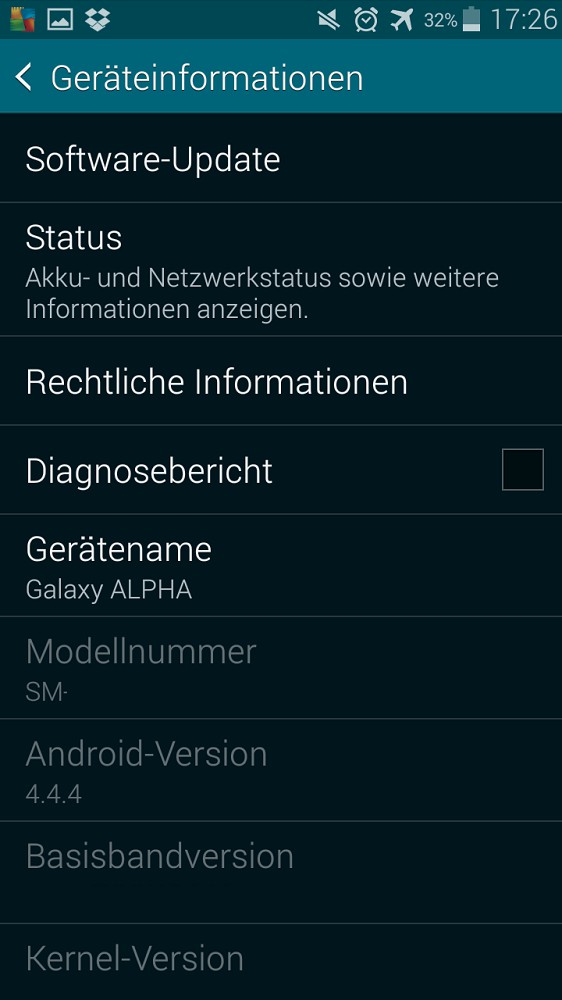
Software Update
The Dalvik Cache wipe
The Dalvik Cache is, so to speak, of the directory tree of all the installed Apps on your Smartphone. There are problems here, you may encounter error messages, so you should wipe the Dalvik Cache.
- You take your Smartphone all the way down.
- Now restart your Android phone in Recovery mode. Press the button and the volume down lever at the same time (in the case of Samsung and other manufacturers in addition to the Home Button).
- You navigate with the Volume keys until the Option "Advanced".
- Here, you can wipe the Dalvik Cache.
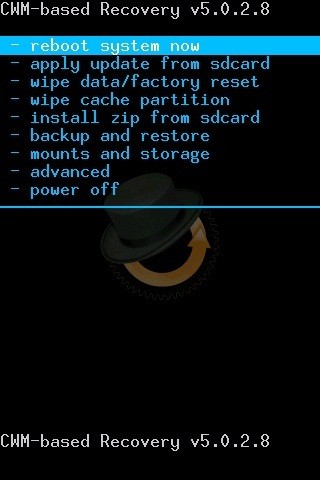
Dalvik Cache on Android
Reset the device to factory condition
A radical solution is to reset your Smartphone back to factory condition. This erases the entire data from your Android, however, is fixed often the errors.
- You go into the "settings" and find "Backup and Reset".
- Here you will find the Option "memory reset". Select this Option and click on "phone reset" to the factory condition restore.
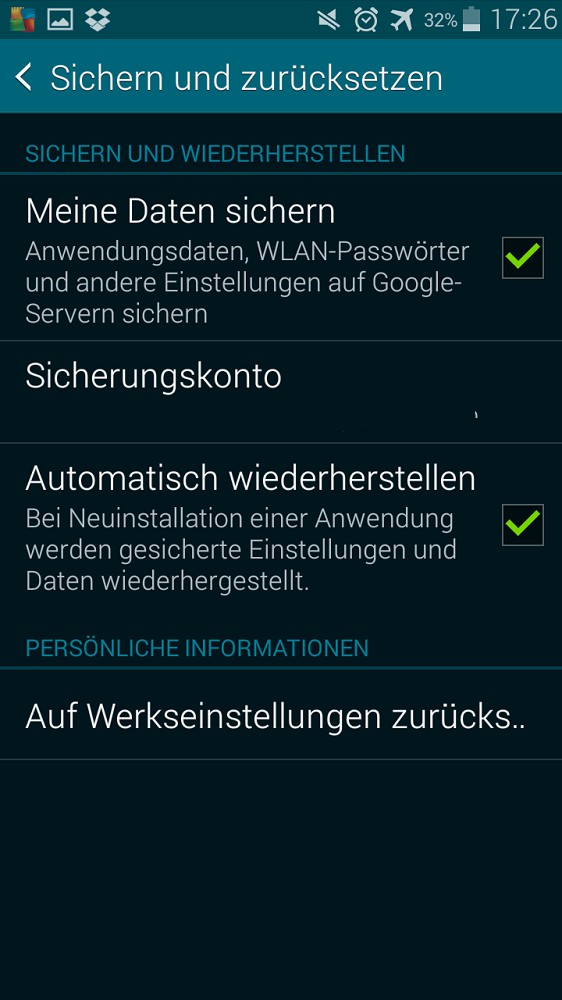
Smartphone reset
This practice tip has been tested with a Samsung Galaxy Alpha, and Android 4.4.4. How to use your Android contacts to sync, you will learn in the next tip.






