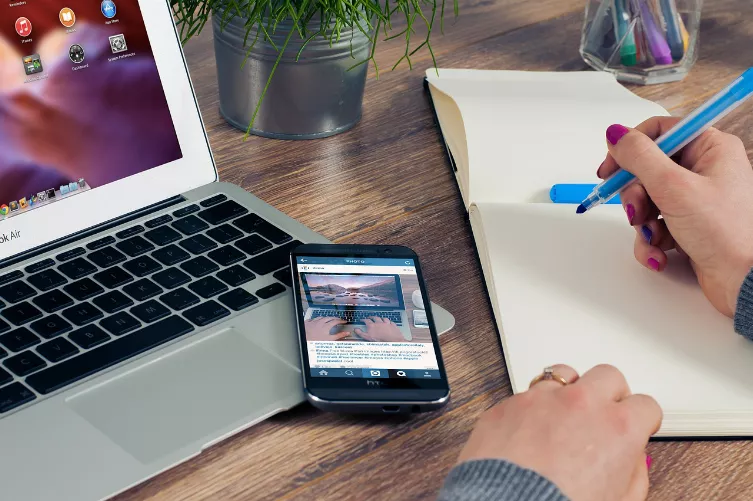Android-contacts via Google backup
It is easiest if you use your Google account to Sync your contacts. All data will then be stored online and can be transferred quickly in an emergency. You may have activated the synchronization already when you Set up your smartphone. If not, you can make up for the but also. The necessary steps may vary depending on the Android Version slightly different from each other:
- Open the settings.
- Tap on "accounts". In some versions of Android, this point can also be called "accounts & sync".
- Open the "Google"account and make sure that the item "contacts" is enabled. The data is then synchronized automatically and can be restored to any device on which you set up your user account.
- Should you have not yet set up a Google account on your Smartphone, you can do this using the function "add account".
- You can synced contacts, now also online at the address https://contacts.google.com retrieve.
- Note, however, that only saved to Google contacts sync. Contacts stored on the SIM card, are thus not taken into account.

Contacts online backup
Android-contacts on SD card or internal storage back up
Alternatively, you can save the contacts in vCard Format on a SD-card or internal memory of your smartphone. The necessary function is already integrated in the contacts App of Android, the exact procedure is different from device to device.
- Open the menu and select the entry "settings". Tap in the section "manage contacts" then "Export". Select the desired account, and then "In VCF file export".
- Alternatively, in the menu, touch the "Import/Export". Select the location of your contacts and set the export destination.
- On some devices you can find in the menu "manage contacts". Select it and then tap on "Save". You determine the destination. Select the contacts and complete the process.
- To restore the contacts you need to Import, at the place of "of" instead of "Export" and then select the VCF file and the target can be determined.

Export contacts
Other options for Backing up the contacts:
In addition, there are other ways to back up the contacts on your Android Smartphone:
- Some manufacturers offer their Smartphones with special programs to back up data such as contacts. Check whether your Smartphone model, such a program is available.
- Also from third-party developers, there are appropriate programs. Under Android contacts, for example with Titanium Backup , or Easy Contact Sync back up.
- For Backing up the contacts via a connected Windows PC, you can, for example, AirDroid use.
- On some older devices, it is possible to copy the contacts to a SIM card, respectively, to secure. Keep in mind, however, that, under some circumstances, linked data, such as profile images can go lost.
In our next practice tip read you, such as your contacts, the fastest way to a new mobile phone.