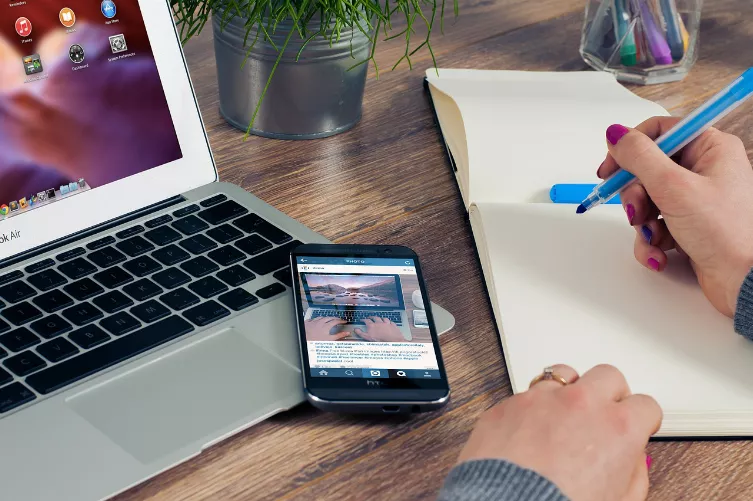Nexus 6: Encryption
Step 1: Nexus 6 prepare
- Download first, the modified Boot Image from the website of XDA-Developers down. Note: Select the top Download.
- Download the free Universal ADB driver and install it.
- Move the downloaded Boot Image in the folder "adb-tools" and follow the instructions in the next paragraph.

Universal ADB driver download
Step 2: Recovery mode
- Turn off the Nexus 6 is the first fully. Only in this way, the Recovery mode can be started.
- Press and hold simultaneously the volume down button and the Power Button for a few seconds.
- Press twice on the volume down button, so you can select the "Recovery Mode". The Power Button this is started.
Step 3: From the PC to the Nexus 6 access
- You re-open the folder "adb-tools" and connect the Nexus 6 via USB cable to the Computer.
- Press and hold the [shift] key on the keyboard and click with the right mouse button on an empty space in the folder.
- Select the Option to "open command window here", you can now access on your Nexus 6.

Open command prompt here
Step 4: encryption on the Nexus 6 clear
- To unlock the Bootloader, enter the command "fastboot oem unlock" and confirm with the [Enter] key.
- You take the Nexus 6 for the Hand and press the volume up button and the Power Button. The device is now removed and about two to three minutes is ready for the next step.
- To disable encryption, type the command "fastboot flash boot boot_noforceencrypt.img", a.
- To prevent problems, you should reset the device again to the factory settings. To do this, enter the command "fastboot format userdata".
- The encryption is disabled on your Nexus 6 now.
In the next practical tip we will show you how the Nexus 6 compared to Nexus 5 beats.