App permissions on Android 6
Since Android 6 Marhmallow, you can limit finally on the official way the App permissions. You can use an older Version of Android, you will find in the next paragraph of a suitable guide.
- Open the "settings" on your Android Smartphone.
- Here you can select the category "Apps" and tap on the desired application.
- Under "App permissions" you will find a list of all the access points of the App.
- Here you can now the individual options such as camera, microphone or contacts on and off.

Permissions: Apps restrict
Android: App-permissions limit
- Download the APK file of the application of SRT AppGuard download. With the free Version you can manage the permissions of up to four Apps.
- Note: Google offers the App in the Play Store.. How to create a App via APK file, install manually, we show you in the article "Android Apps APK without Google Play Store to install" or in our practical tip Video below.
- The App is launched, select in the menu the category "New App monitor" and select a desired application.
- Tap on the Button "Monitor", it will delete the App and then re-installed. Important content should you save before external.
- In connection, you can remove the App all the required permissions. Make sure, however, that there are necessary permissions, without which many Apps will not start.
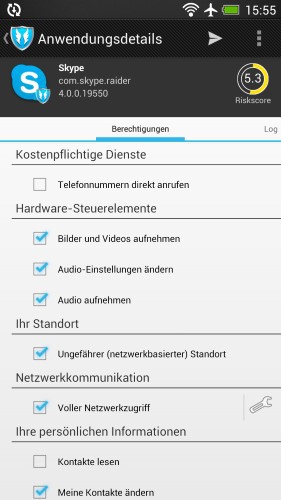
SRT AppGuard: rights to restrict
In the next practice tip, you will find all Android permissions and their meaning.






