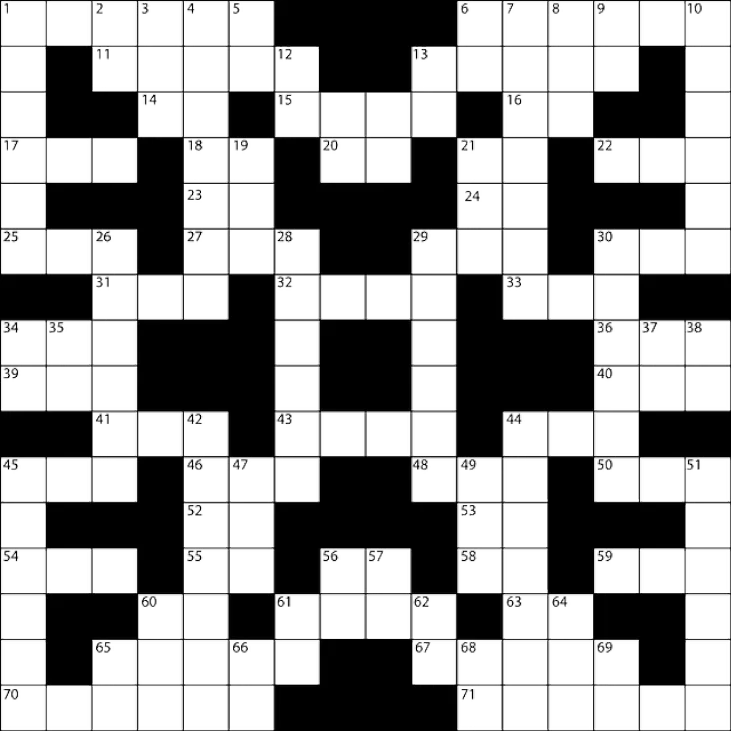Disable third-party services
Not only startup entries, but also services can prevent Windows from booting normally. Therefore, temporarily switch off unnecessary services:
- Press the key combination [Win] + [R] and execute the command msconfig .
- In the system configuration, switch to the Services tab.
- Check the box next to Hide all Microsoft services .
- Remove the checkmarks next to all services listed or click Disable all .
- Restart the PC. If it now boots normally, you can gradually reactivate all services in the system configuration.

Fix driver problems
Of course, faulty device drivers can also be the reason why Windows only starts in safe mode. A look at the device manager can reveal the source of the error:
- Press the [Win] + [X] keys simultaneously and select Device Manager from the menu.
- Search the overview for devices that have an error. You can recognize this by the fact that there is a yellow symbol with an exclamation mark in the lower right corner of the associated symbol.
- If possible, install the latest driver for the device. Alternatively, uninstall the driver (right click > Uninstall device) and let Windows reinstall.
- If possible, you can disconnect the device from your PC as a test.

Check Windows boot options
In rare cases, an incorrect configuration of the start behavior is simply the reason for the error. Therefore, check the Windows startup options:
- Press the key combination [Win] + [R] and enter msconfig .
- Switch to the Start tab.
- Remove the check mark for Safe Boot (if present). Tick the box Start settings should always apply . Confirm with OK, then restart the PC.

Use Windows Startup Repair
If the problem persists, you should run Windows Startup Repair in the next step:
- Open the Windows Start menu and click the power icon. Now press [Shift] and hold the key while clicking Restart . You can then release the button again.
- In Advanced Startup (blue background), click Troubleshoot > Advanced Options > Startup Repair . Wait for the process to complete.

Reset or reinstall Windows
If none of this helps, the last option is to reset your PC or reinstall Windows . But remember that (depending on the method you choose) you will lose personal settings, programs and files. You should therefore definitely back up all important data beforehand.
You might also be interested in:
- Safe Mode - what is it?
- Windows 10: Exit Safe Mode - this is how it works
- Windows 10: Start Safe Mode
- Windows: Safe mode doesnt start - what to do?
- Start Mac in safe mode - heres how it works