First steps: Setting up the Windows Media center
Start the Windows Media Center for the first Time, you will be offered a Setup. Here you have the choice between the options, "Express Setup," "custom Setup" and run Setup later.
- Express Setup: quick setup, you can select the "Express Setup". You need to thus do nothing more, the message will not be displayed further.
- Custom Setup: would you like To configure your music, pictures, or video library directly, you should select the "custom Setup". Here you can load your Multimedia content in the program.
- Setup run later-select this Option to skip the device and the screen is displayed the next time you Start again. Simply select Express Setup to handle the display.
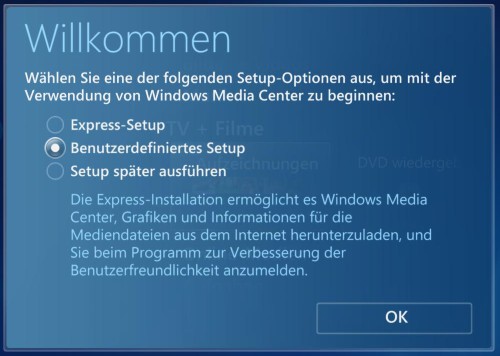
Windows Media Center set up
TV Signal in Windows Media Center set up
You have a DBT-Stick, a USB Adapter with an antenna or a built-in TV card, you can use the main function of the Media center - the television.
- Connect the TV-Tuner, if not already done, with the Computer. This is needed when first connecting for a while for Installation.
- Open the Windows Media Center and scroll down to the menu item "tasks" and select the "settings".
- Click here to "TV" and then click "set up TV Signal". Confirm the following query with "Yes".
- Follow the instructions in the program. This can vary depending on the Hardware used. In the following, the configuration was carried out with a DBT antenna.
- Select for the time being of a Region. Here is usually set as a default "Germany". Click on "Next".
- Enter your zip code to receive local channels such as, for example, "RTL Nord" and you agree then the terms and conditions of use.
- The Windows Media Center downloads the TV Setup data and examines the TV signals. These operations can take around a Minute long.
- Your TV has been detected Tuner, select the item "Yes, a TV Signal with these results configure" and click "Next".
- Select a channel list, looking for the Winows Media Center, then all available TV channels. This process takes approximately five minutes. Then click on "finish" will take you back to the main menu.
- There you can choose under the item "TV" Option "Live TV" to the current TV program to track.
Should the setup of the TV signal will not work, see this article from Microsoft for more help.
Have you missed your favorite show? Here you will find the main TV media libraries.






