Console in Windows 7 open
In Windows 7, it's relatively easy to the console. The start menu helps you especially.
- Go to the start menu. In Windows 7, you will find directly under the menu item "All programs" a search form. About this you are looking for the "cmd.exe".
- The found file to confirm and the command prompt will open.
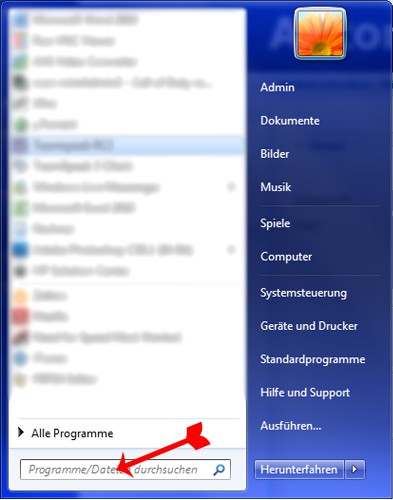
Search form the start menu of Windows 7
Start console in Win XP
Windows XP and older versions of Windows do not have the search window. Therefore, you can use the shortcut in the start menu.
- You can open the start menu, point to "programs".
- In the submenu "accessories" - click on the entry "command prompt", and the console is running.
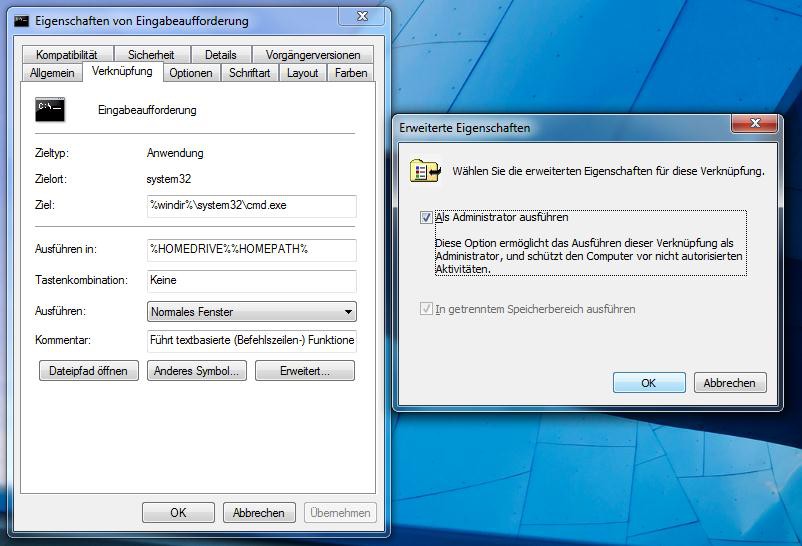
Here you will find the console in XP
No matter whether Windows XP, 7, 8, or 10 - The solution for all systems
A set of key combinations called Shortcuts, will help you to load certain programs or commands in Windows. In the window "" can start to Run executable files, such as the console, quickly.
- With the key combination Windows key+R opens "Run".
- In this window type "cmd.exe" and confirm with Enter. The console opens.
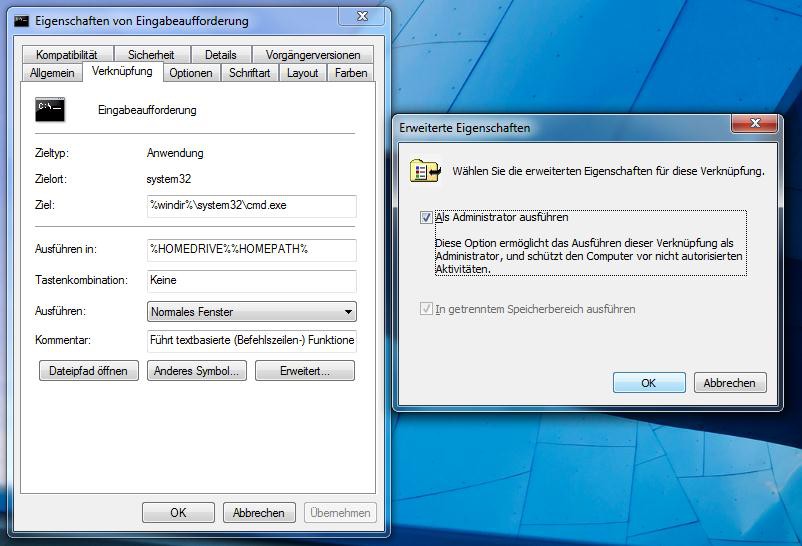
The "Run" Window
Windows console as an Administrator, run once or continuously
For some commands you need to the Windows console with Admin Rights to run. It doesn't hurt, however, to open up the console permanently as an Administrator. Here we show you both versions:
- To run the console as Admin, search for it in the start menu search box for "command prompt". Click with the right mouse button on the shortcut and select "run As Administrator".
- The command start line permanently as an Administrator, look back to the "command prompt". Click on the link with the right mouse button and select "properties". Click on "Advanced" and select by check mark the Option "run As Administrator". With a click on "Confirm" to open the console is now always on as Admin.
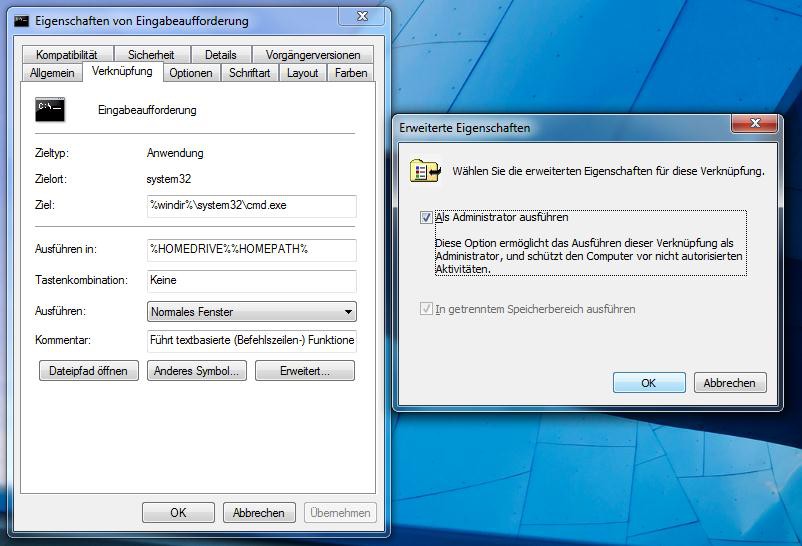
Console as Admin start - how to






