Windows action center to disable messages
The maintenance center supervises a number of services and provides messages about this. For security reasons, you should not disable the messages. Inexperienced users should prefer to turn off the icon in the task bar. For instructions, see in the next paragraph.
- First, open the control panel on your Computer.
- Then, select the category "System and security".
- Here you will find the top of the "maintenance center".
- On the left, click the Option "action center settings".
- Here you remove the hook in front of the desired options and save your Changes with "OK".
- Note: Disable only the most necessary services. You know, for example, nothing about the inactivity in your virus protection, you are at the mercy of the dangers, but also in acute. Instructions for Windows XP can you find in this practical tip.
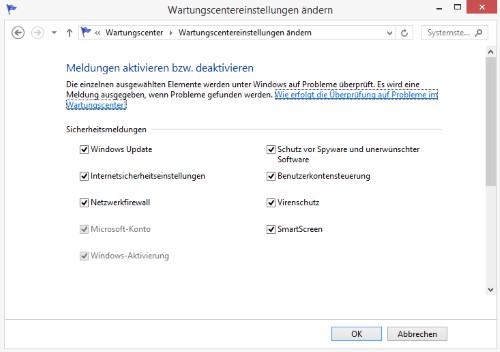
Action center disable
Windows, the action center icon to hide
Rather than disable the messages, and thus the Review of the services, you can also hide just the notification icon.
- You are on the bottom right in the task bar, right-click the time and date.
- Then select the "properties", you can select the individual System icons on and off.
- Locate the icon for the action center and select Option "" instead of "To" (see image).
- Click below on the Button "OK" applies your settings.
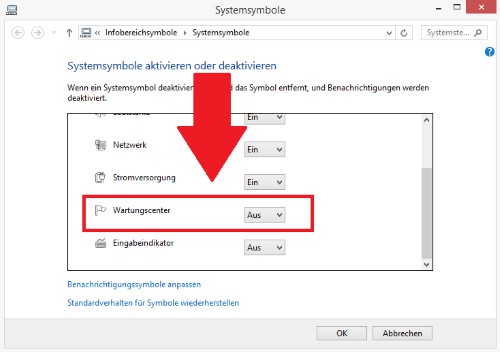
Maintenance center-hide icon
Tip: The Windows maintenance center we provide you in this Video again just before.






