To change the user account control in Windows 7
- You open via the Home key (formerly "Start") the system control.
- Select the "user accounts".
- Here you will find the Option "settings for user accounts"change.
- On the next page, you can select one of four different security levels.
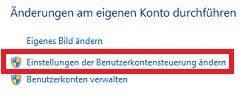
User account control open
Behind the user account control
Between four different levels you can select from "Always notify" to "Never notify".
- "Always notify" (the safest): any Change for the Administrator-rights are needed, there is a notification (e.g., when installing a program). This needs to be confirmed.
- "Notify me only when Changes to my Computer programs to be carried out": Here, you will be notified only in the case of Changes made by programs, but not for Changes by Windows.
- "Desktop only notify if Changes to my Computer programs are made (not fade out)": The difference with the previous Option, the grayed-out Desktop. The causes temporarily no other program is running.
- Never notify: this is where programs can make unnoticed Changes. You should not be logged in as an Administrator, however, denied all the Changes.
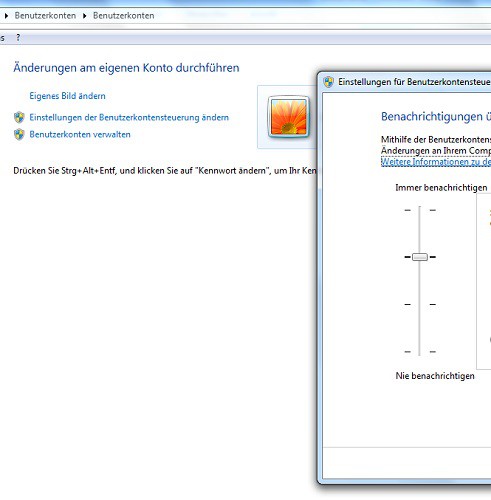
The User Account Control






