From Windows 7 to Windows 8 So it works
- In order to Windows 7 to Windows 8.1 update, you need the Windows 8.1 Upgrade assistant.
- You can use an older Version of Windows such as Vista or XP, you must use the Windows 8 Upgrade assistant to use. Then, you can upgrade on Windows 8.1.
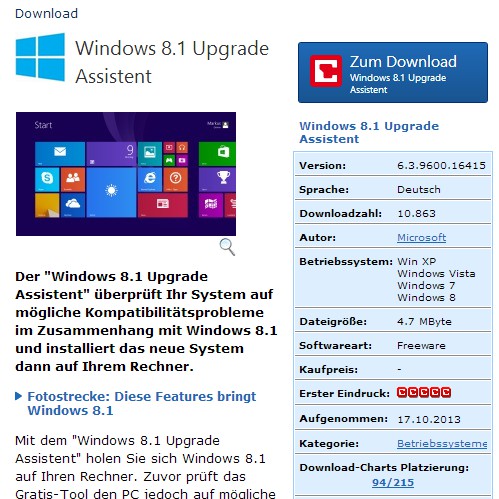
Windows 8.1 Upgrade Assistant
Step 1: compatibility with Windows 8.1 check
- Start the downloaded EXE-file, it appears briefly on the words "Windows 8". Then a short compatibility test.
- This is completed, you will receive a response to their hardware and Software. Click on the Link for "compatibility view details" to check which hardware or Software in Windows 8.1 is incompatible.
- In most cases, must only be dispensed in small additional Features, such as, for example, the secure Start or to the dock of Apps. Some of the Software you need to install under Windows 8.1.
- Click on the Button"". This step succeeds, your Computer is definitely compatible with Windows 8.1.
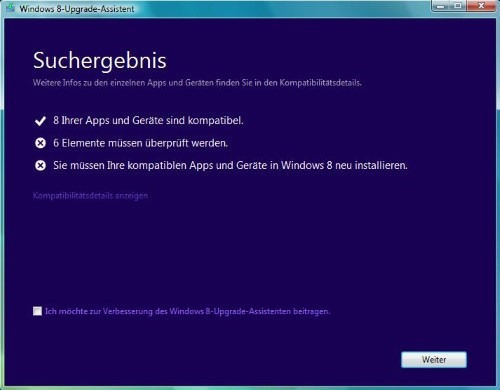
Windows 8.1 compatibility check
Step 2: data to Windows 8.1 copy
Now you can choose which data you want to take Windows 8.1. Select the desired Option and click on the "Next"Button.
- The Option "personal data" will be stored all your photos, documents, Videos, and much more. Attention: This data must be all in your user folder, and "c:\benutzer\".
- With the Option "Nothing" will be deleted your personal data. This Option is only advisable if there is no important data on your hard disk.
Step 3: Windows 8.1 buy
- In the next step, you need to buy Windows 8.1 if you have not purchased a product Key.
- You already have a product Key, you can skip this step.
- You have selected a Windows Version and a paid, is entered in the product Key automatically.
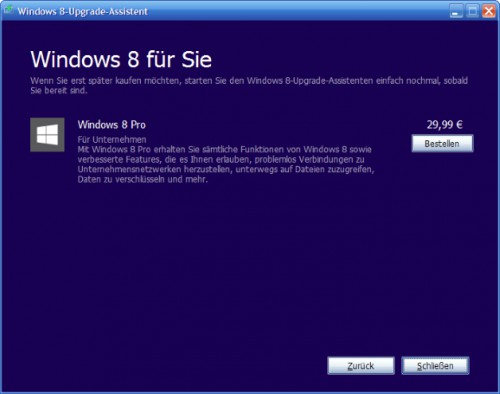
Windows 8.1 buy
Step 4: Windows 7 update to Windows 8.1
- Click on the "Continue" Button, the download of the Upgrade. Since Windows 8.1 is several gigabytes in size, the Download can take between 30 minutes and 3 hours.
- The Download is complete, you can decide whether you want to install Windows 8.1 "Now", "install by creating media" or "install Later from your Desktop".
- You can choose to cancel the Installation, the Option "install Now". About the second Option, advanced users can install the operating system on a different Partition.
- With a click on "Install" will start the process. It can take a while until the Upgrade is complete.
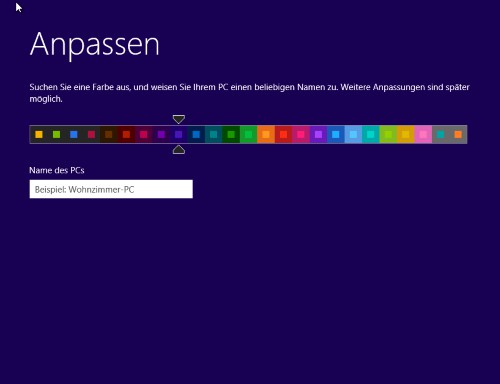
Win7: Upgrade to Win8.1
Step 5: Windows 8.1 set up
- The Upgrade was completed successfully, then you are in the setup of Windows 8.1. Here you can personalize the Computer now, and your first user account you create.
- Then, Windows sets up itself and Windows 8.1 is ready to start.
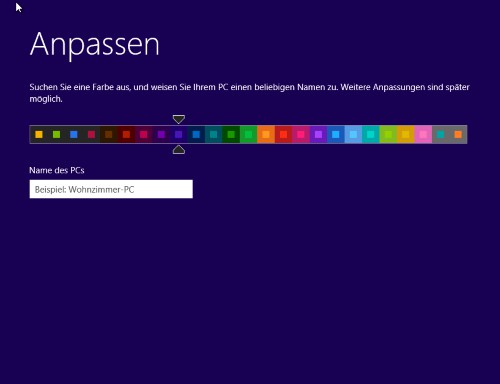
Windows 8.1 set up






