Step 1: link for the folder to create
First, you create a shortcut to the desired folder on the Desktop. This works in three different Ways:
- Click with the right mouse button on the folder and select "Send to" easy "Desktop (create Link)".
- Drag the folder with the right mouse button on the Desktop and choose when to let go of "create shortcuts here".
- Click with the right mouse button on the folder and click "Copy". Then click with the right mouse button on the Desktop and select in the context menu "paste shortcut".
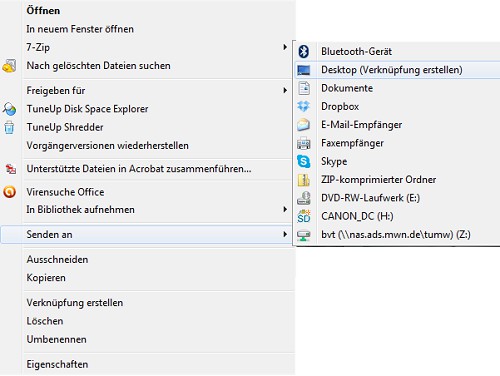
"Send to"
Step 2: change link and the folder to the taskbar to pin
Next, make the folder shortcut is a shortcut to a program. They can use the taskbar, pinned:
- Click with the right mouse button on the shortcut and open the "settings".
- In the field "target" add the "%windir%\explorer.exe" (without the quotation marks) before the path. Make sure that the Insert and the path are separated by a space.
- Optionally, you can give the shortcut a different icon. A list of available icons you find here.
- Click on "OK" and again with the right mouse button on the link. Now, the folder to pin to taskbar.
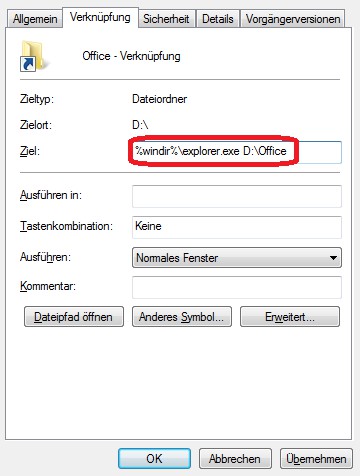
Link change






